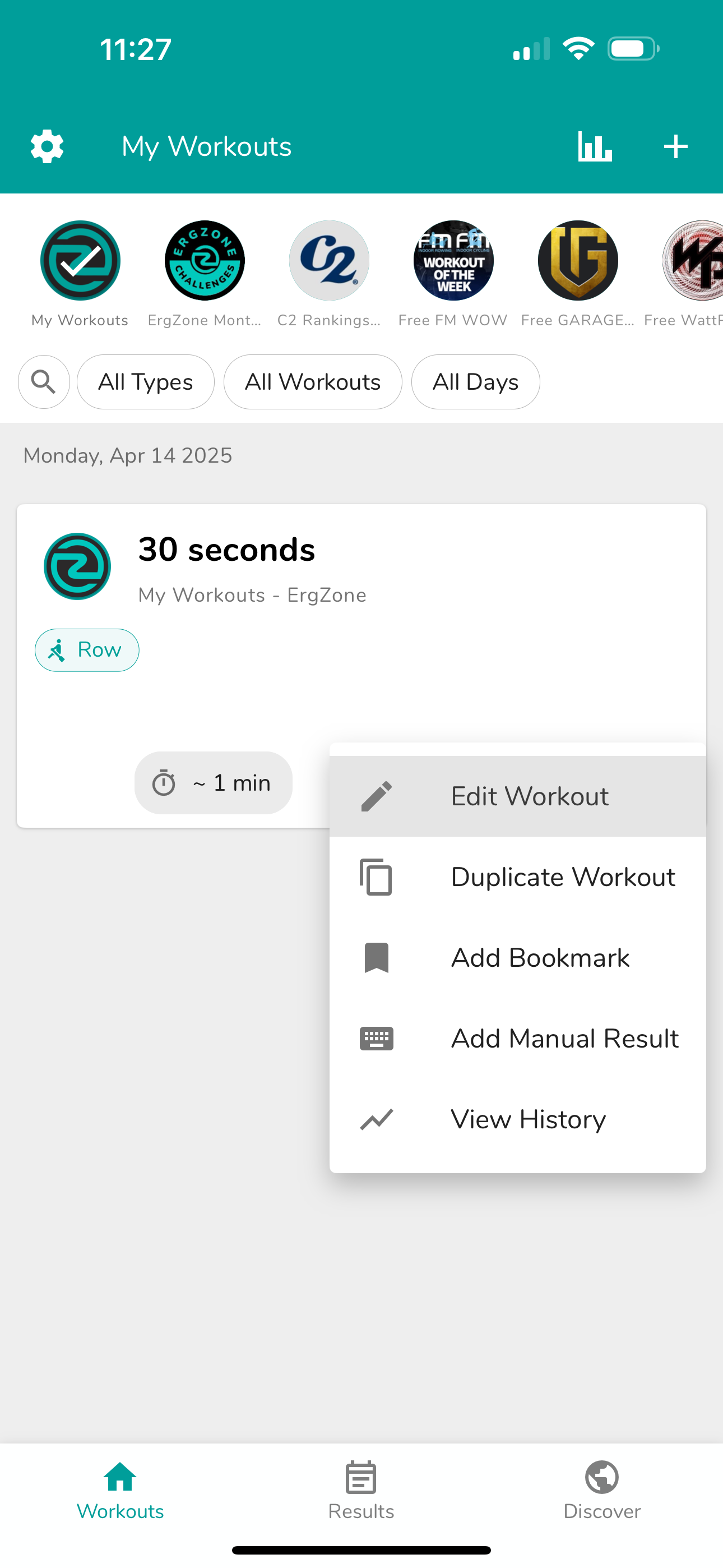Create a Workout
ErgZone allows users to create custom workouts tailored to their needs, preferences, and schedules.
Workouts can be created from the ErgZone App or the ErgZone Web Admin.
Users can create the following workout types:
Erg/Sport Type: Row, Ski, Bike, Fan Bike, Run.
Note: Although ErgZone requires selecting an erg type, the workout can be performed on any compatible ergometer. That information is used to calculate intensity.
Learn more about how that information is used here.
- MultiErg (*): workouts involving two or more ergometers.
- FIT (*): workouts that aren't for ergometers
(*) Available for ErgZone+ members
Create a workout from the ErgZone app
- Open the ErgZone App
Tap the "Workouts" tab at the bottom of the screen.

Tap the (+) plus icon at the top right corner.

Home screen Provide the workout data & interval data.

New workout screen - Tap the "Save" button.
Create a workout from the Web Admin
- Visit https://admin.erg.zone/
- Sign in
- Select the group to which you would like to add the workout.
Click on the "New Workout" button.

Web Admin: Group screen - Add the workout data & intervals data.
Click on the "Save" button.
Workout Data
You must provide information about the workout and intervals during the workout creation process. Below is a complete list and explanation of the available workout fields:
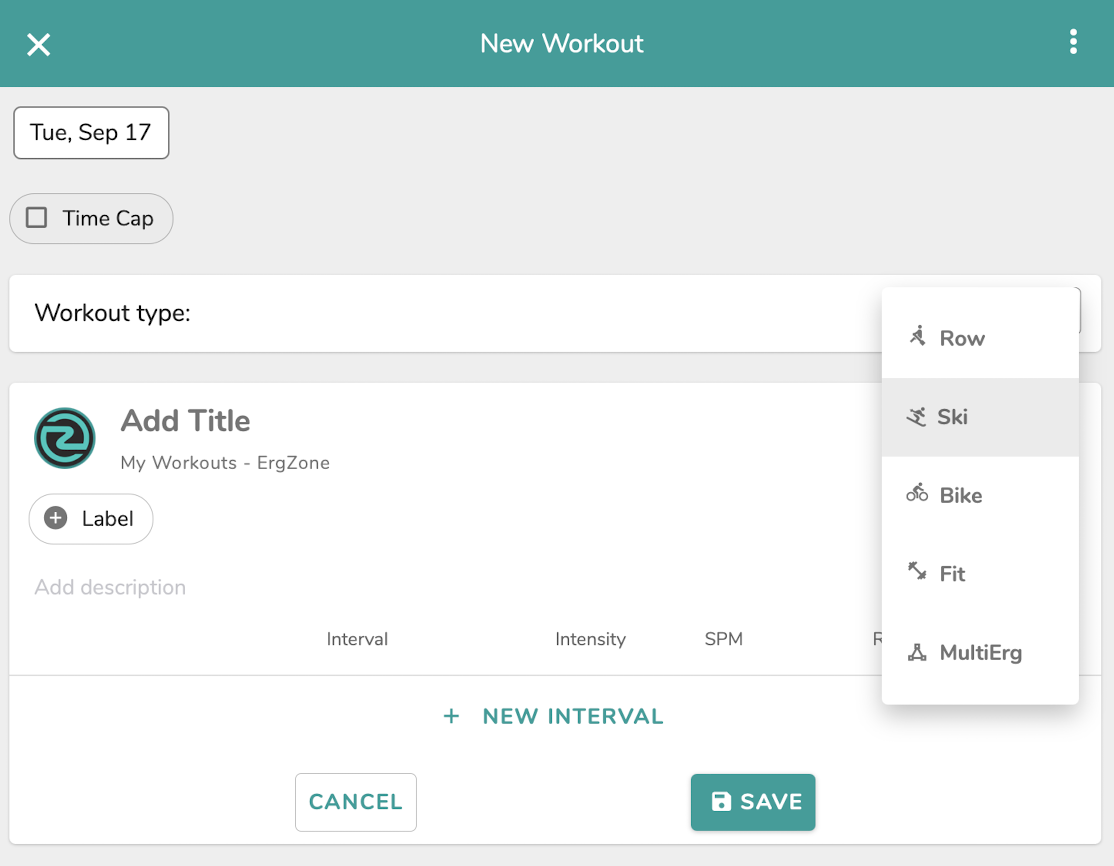
| Workout Type (required) | Select from the following options: |
|---|---|
Date (required) |
By default, the "Date" field is set to the present day. Tap on it to choose a different date. ErgZone orders workouts in reverse chronological order; the newest workouts will be listed first. |
| Title (require) | The title is used to identify the workout. |
| Description | The inclusion of a description is optional. Nevertheless, we strongly encourage you to use this field to describe the workout and any other pertinent details, especially when creating a workout for someone else. |
| Labels | Labels play a fundamental role in the organization and categorization of workouts. Users can create and categorize labels. ErgZone offers the following categories of labels: movement, equipment, event, intensity, and others.
|
| Time Cap | When a time limit for the workout is provided, the ErgZone app will automatically conclude the workout upon reaching the specified time cap. |
| AMRAP (available when Time Cap is selected) | The "As Many Rounds As Possible" (AMRAP) method adds a set of intervals and instructs ErgZone to repeat those intervals until the specified time limit, known as TimeCap, is reached. Note: ErgZone will repeat the intervals up to 50. |
Interval Data
Unless the workout is set as FIT, one or more intervals must be added. A workout can have up to 50 intervals.
Below is a complete list and explanation of the available fields when creating intervals:
| Interval Type & Length (required) | ErgZone allows intervals to be set by:
Minimum interval size:
Concept2 minimums are different: 20 seconds,100 meters, 5 calories. Read more here. |
|---|---|
Rate Strokes Per Minute (SPM) Revolutions Per Minute (RPM) |
When a specific rate is designated for an interval, the ErgZone app will display indicators during the workout to inform the athlete whether the average rate is above or below that specified rate. |
| Rest Time | Specify a Rest period for the interval. Available options: |
| Rest Notes | Utilize "Rest Notes" to display reminders during rest periods. Max. 200 characters. |
| Intensity | ErgZone allows users to set intensity (pace/watts) for an interval based on Benchmarks. This is extremely helpful as it allows users to tailor the workout to their needs. The following options are available:
Click on each option to learn more. (*) Available for ErgZone+ members. |
| Interval Notes | Use Interval Notes to display relevant information to be displayed at the beginning of the interval or split for 10 seconds and auto-hide. Max. 200 characters. |
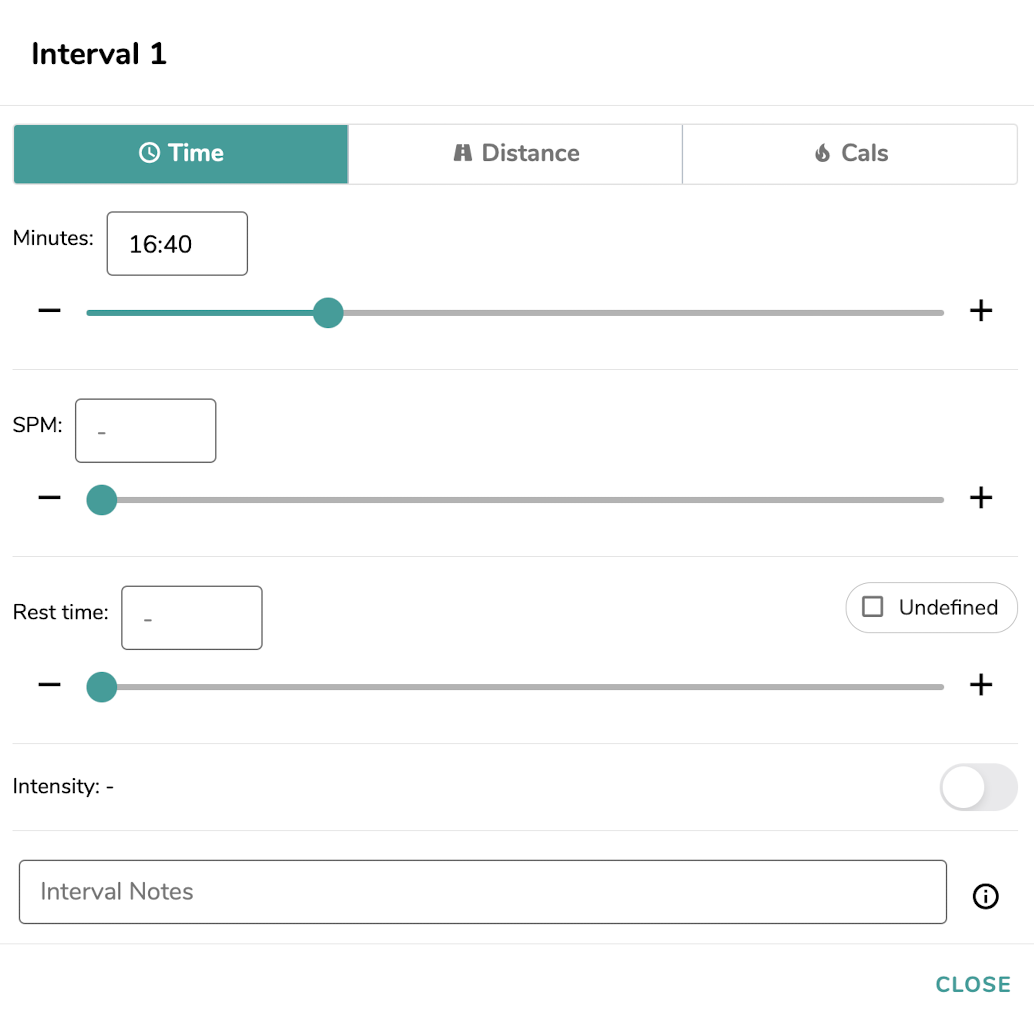
Rest
Rest time should be provided in mm: ss format, for example, 1:30 (1 minute and 30 seconds).
As indicated by the name, the rest period should be established for a specific duration between intervals, during which the athlete takes a break. ErgZone will accurately track every meter collected during the rest period, though it will not include additional data such as pace, rate, etc.
Tip: We suggest using rest when the athlete is not supposed to work out or just doing it at a recovery pace. If the objective is to work out at a lower intensity, we suggest creating an interval rather than using the rest setting.
Note about rest:
- Concept2 PM5 only allows rest to be 10 minutes or shorter.
Undefined Rest
Use Undefined rest when the rest period is unknown.
Examples of use:
- When an interval rest calls for a 1:1 (work-to-rest ratio).
- When an interval rest calls for a specific Heart Rate range before moving to the next interval.
- When the workout calls for performing other exercises during rest. Example: 10 squats, 5 push-ups.
When the ErgZone app enters the undefined rest period, a button to end the rest and start the next interval is displayed on the screen.
Note:
- Concept2 PM5 only allows rest to be 10 minutes or shorter.
- Rogue Echo Rower will keep the Bluetooth connection active for up to 1 hour of inactivity.
Rest Notes
These notes display messages on the app during the rest period. Once the rest period commences, they will be presented at the bottom of the screen and remain visible throughout the rest period unless the athlete taps the "Dismiss" message. It will autohide when the next interval starts.
This feature can convey information about the rest, such as reminders to hydrate, perform ten air squats, etc.
Interval Notes
Use "Interval Notes" to add reminders about the interval.
Those notes will be displayed at the bottom of the screen for 15 seconds at the beginning of the interval and autohide.

Moving intervals around
ErgZone allows users to duplicate, remove, and reorder intervals to streamline the process.

Duplicate intervals
To duplicate an interval, follow these steps:
- Select one or more intervals.
Click on the "Duplicate" button.
The duplicated interval will then be added to the end of the workout.
Remove intervals
To remove one or more intervals, follow these steps:
- Select one or more intervals.
- Click on the "Remove" button.
Reordering Interval
To reorder intervals, please follow these steps:
- Select one or more intervals.
- Click "Move Up" or "Move Down."
The video below demonstrates how it works.
Group & Competitions
Additional data is available for workouts within a Group or Competition.
Below is the list and explanation of those fields:
Workout Status

Status defines the visibility and execution of the workout. The options are as follows:
- Published
- Draft
- Locked
- Controlled Race
Status |
Who can see the workout? |
Who can perform the workout? |
|---|---|---|
| Published | All group members |
All group members |
| Draft | Admins only |
Admins only |
| Locked | All group members |
No one |
| Controlled Race (*) | All group members |
All group members. Controlled by race manager/admin. |
(*) Controller Race status is not available for every group or competition. If you are interested in using this feature, please get in touch with us at support@erg.zone.
Leaderboard
The leaderboard feature can be activated for any group workout, adding an element of fun and friendly competition to the group dynamic. Leaderboards for workouts offer great flexibility; please refer to the article "Leaderboard" for more details.
FAQ
Can I set the rate (SPM/RPM) for an interval?
When creating a workout, you can specify the target rate per interval/split. The ErgZone app will display that information during the interval and let you know if you are above or below the target. Provide the rate on the input text label RPM (on bike workouts) and SPM (on ski and row workouts), or use the slider to go up or down.
Can I set heart rate targets for an interval?
The ErgZone app does not provide a specific feature to set a Heart Rate range for an interval/split.
We recommend that you include an interval note for the designated interval(s) as a helpful reminder. This note will be showcased for 10 seconds at the commencement of each interval/split.
After that, it's important to monitor the HR% on ErgZone to ensure it's in the correct range.



How to add a warmup/cool down to a workout?
An interval could be added to the main workout at the beginning for warmup and at the end for cooldown. This addition will impact the training session's total time, distance, average pace, watts, and other metrics.
Alternatively, we recommend creating one or more specific warmup or cooldown workouts that can be used repeatedly and bookmarked.
Bookmarking a workout will consistently appear at the top of the screen in the collapsed section labeled "Bookmarks," providing easy access before or after each workout.
You can learn how to Bookmark a workout here.
Can I Just Row, Just Ski, or Just Bike with ErgZone?
Currently, ErgZone only captures data from the ergometers when the ErgZone sets the workout.
To achieve a similar result as a "Just Row," "Just Ski," or "Just Bike" type of session, we suggest:
Create a long workout on ErgZone, for example, one hour, and use that workout every you want to row, ski, or bike for an undetermined time or distance.
You can bookmark the workout to make it easy to find any time.
Concept2 Users: Ranking Workouts
ErgZone has a group with all Concept2 ranking distances and times preloaded. Click here to join: https://www.erg.zone/groups/concept2/concept2-rankings-challenges.
Would you prefer to add those distances manually?
Follow these steps to ensure that you are setting up the workout correctly.
A workout configured on the PM5 as a single interval with no rest must be considered a valid ranking workout on the logbook.
ErgZone allows users to create such workouts and segment them into splits. This feature empowers athletes to regulate their pace and achieve their objectives.
Here is the procedure:
- You can start by creating the desired distance or duration of the workout, such as 5k (5000 meters).

- Click on the "Splits" button.
- Type the split size or use the slider to pick the distance.

- Click "Done" to confirm
- Click "Save" to save the workout
RULES:
ErgZone configures PM5 as a single distance or single-time workout when:
- There are no rests
- All intervals are the same size or the same except the last one, which has to be shorter than the others.
If you have any doubts, please contact us at support@erg.zone, and our team will make sure that your workout is set correctly.
Learn more about Concept2's Rankings on their website: https://log.concept2.com/help/#ranking.
Delete a Workout
- Open the ErgZone app
Find the workout

Tap More (3 dots) on the workout card

Tap "Edit Workout"
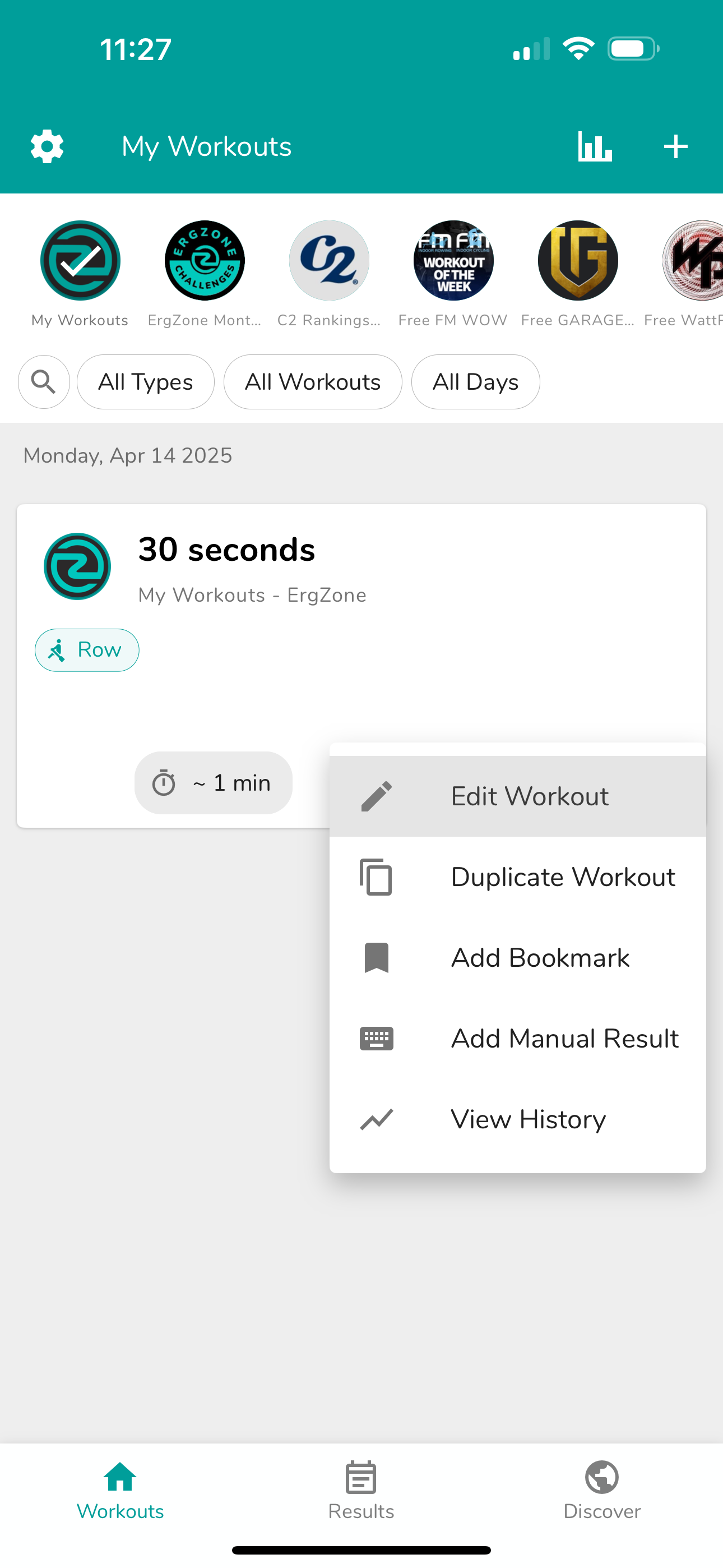
Tap More (3 dots) on the top of the screen

Tap "Delete Workout"

- Tap "DELETE" to confirm
- The workout will no longer be listed on the Workouts tab.
The results for that workout will still be available on the Results* tab and count in My Stats.
*Results tab is only available for ErgZone+ members.