Concept2: How to Connect
ErgZone connects to Concept2 machines equipped with a Performance Monitor 5 (PM5) via Bluetooth. That includes:
- RowERG
- BikeERG
- SkiERG
- Dynamic Rower
- Paddle Adapter
This article describes connecting and disconnecting the ErgZone app to the PM5.
Connecting to PM5
ErgZone uses Bluetooth to connect to the Concept2 Performance Monitors 5 (PM5). Follow those steps to connect the ErgZone app to a PM5.
On the PM5:
- Click "Menu" to turn it on.
- Click "Connect". This will enable Bluetooth on the machine.
On the ErgZone app:
- Open the ErgZone app.
- Find the workout you want to start.
Tap the "Connect" button.

Tap the "Scan For Monitor" button.

Select "Concept2" from the dropdown.

Choose the PM5 number that matches what's being displayed in the PM5(*)
ErgZone will list all available PM5. The closest to the phone is displayed at the top of the list.
- Tap the "Connect" button.
Wait for the message to start: "Row to Start/Pedal to Start/Pull to Start" before you start moving the flywheel.

Crush Your Goals with the C2 Ranking on ErgZone
Join the C2 Rankings & Challenges on ErgZone (https://www.erg.zone/join?id=v6DHRNo9QGGPaXD4EsGSBQ) to find all Concept2 Logbook Ranking workouts preloaded.
Each workout has its leaderboard, so you can compare your results to those of others within ErgZone and on the Logbook.
Looking for a Concept2 workout?
ErgZone preloads a fresh set of Concept2 workouts daily, including a Workout of the Day (WOD) alongside Short, Medium, and Long options. These workouts are conveniently categorized by the equipment you use: rowing, skiing, or biking.
You don't need to search! ErgZone automatically delivers these workouts to you daily.
-
C2 Bike WOD: https://www.erg.zone/join?id=2qLIr-QoRKitWiXfOLekUQ
Disconnecting from PM5
We recommend disconnecting the ErgZone app from the PM5 whenever an athlete uses an erg shared with others, such as at gyms or studios or even if you share it with another family member. This will ensure their device does not prevent other devices from connecting to that PM5.
There are a few ways to disconnect the ErgZone app from the PM5.
Force Close the App
When the ErgZone app is force closed, it automatically disconnects from the PM5.
Disconnect Button on ErgZone App
When a workout session is finished or stopped, a "Disconnect" button appears at the bottom of the screen.
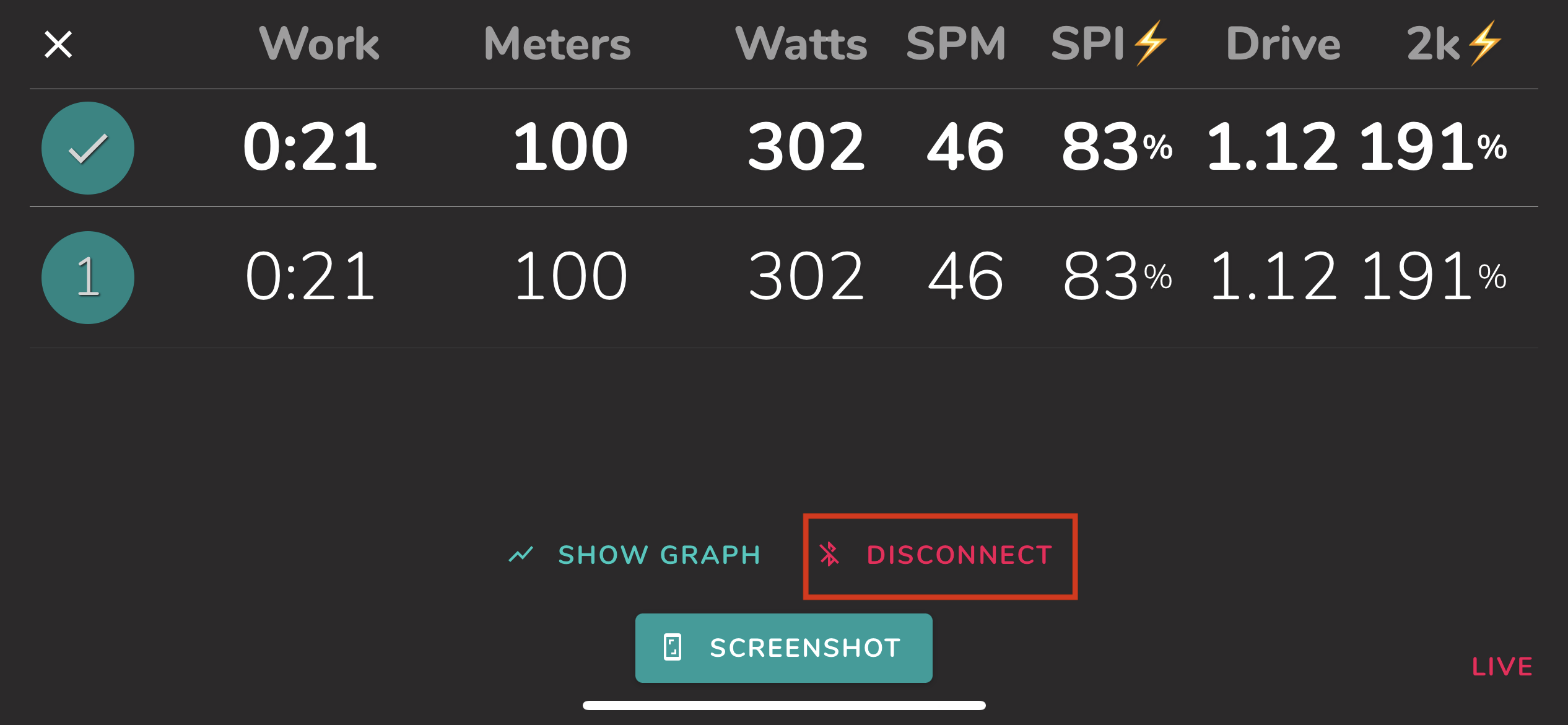
Does the ErgZone app connect to the C2 monitor via cable?
No.
The ErgZone app only connects to Concept2 machines via Bluetooth.
Does the ErgZone app connect to PM3 or PM4?
No.
The ErgZone app connects to PM via Bluetooth only, and PM3 and PM4 don't have Bluetooth.
We recommend upgrading to the PM5 for enhanced data tracking with the built-in Bluetooth capabilities. The new Concept 2 Retrofit Kit includes the PM5 monitor and a convenient holder for your phone or tablet.
Visit this link on the Concept2 website to find more details: https://shop.concept2.com/performance-monitors/338-pm5-monitor.html.
Are you experiencing problems connecting to PM5?
The PM5: Troubleshooting article on this Users Guide lists the most common errors and how to fix them.




