Crew
Disconnect from the PM5 (erg) after you are done.
Always "Disconnect" the ErgZone app from the erg before you leave the erg room.
The "Disconnect" button will be displayed at the bottom of your workout session when you have finished or stopped the session.
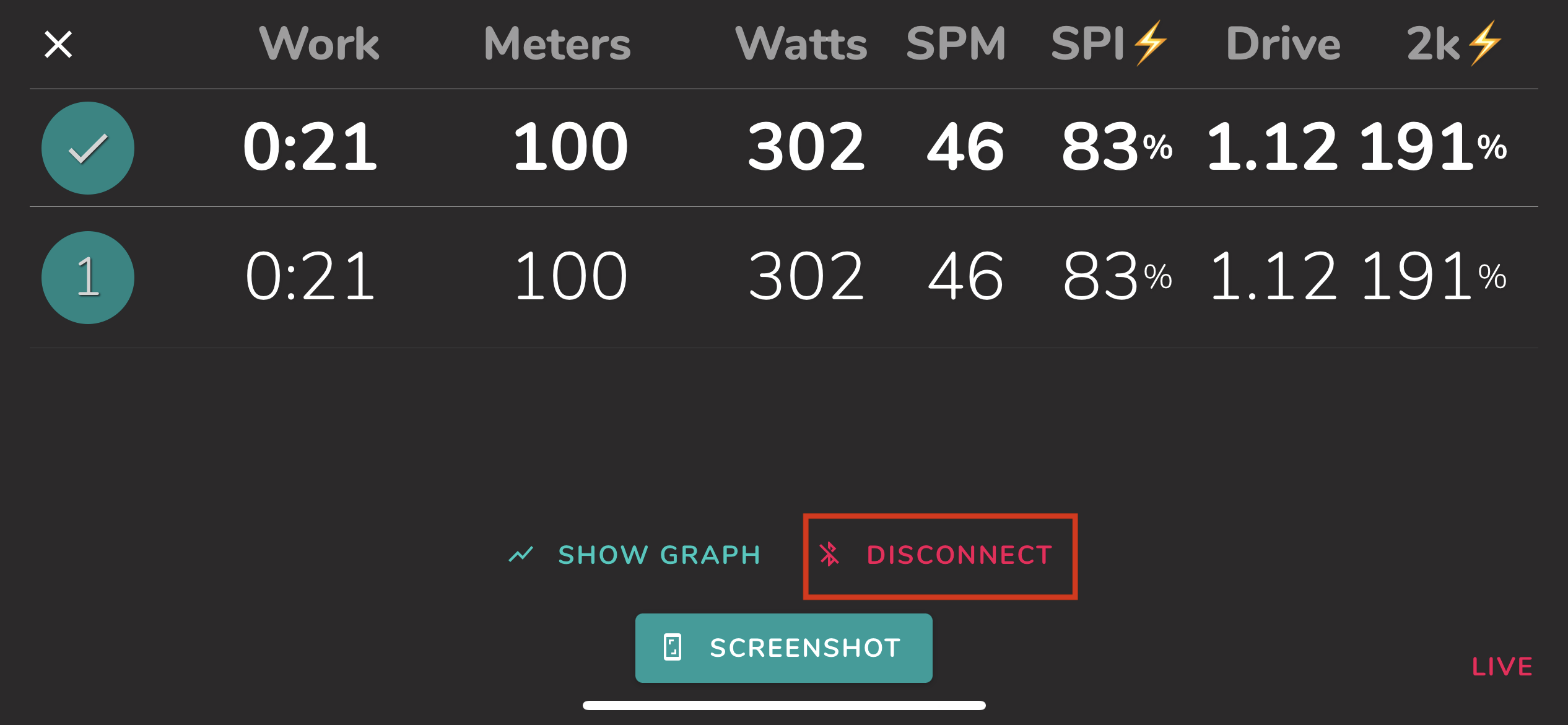
Connecting ErgZone to PM5
On the PM5:
- Turn "Menu" to turn on
- Click "Connect."
On the ErgZone app:
- Open the ErgZone app
- Find the workout you want to start
Click "Connect."

Enable "Live Mode"

Click "Scan For PM5."

- Click "Connect."
- Wait for the message: "Row to Start."
Can't connect?
Turn the PM5 (erg monitor) off.
Press the "Menu" button 4x (four times).
- Force close (swipe up) the ErgZone app
- Reopen ErgZone app
- Turn on the PM5 monitor and try again
Still having problems?
Things to check:
- Ensure you are selecting the right erg
- Check Bluetooth is enabled on your phone
- If possible, try to move to another erg. If that solves the problem, let a coach know the erg is experiencing problems.
For more ways to troubleshoot, please check this article: https://help.erg.zone/article/4-how-to-connect
If nothing works, don't hesitate to contact support@erg.zone, and we will help you. :)
Set your Benchmarks on the app.
ErgZone uses the data provided in the benchmark section to calculate the suggested pace for workouts.
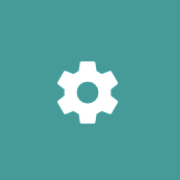
- Scroll down until the "Benchmarks" section
- Select Row
Provide your 2k and 6k total time

Heart Rate Monitors
Learn more here:




