Rogue Echo Rower: How to Connect
The ErgZone app connects to the Rogue Echo Rower via Bluetooth.
This article describes connecting and disconnecting the ErgZone app to the V3.
On the Rogue Console (monitor)
- Click on the "Home" button.
- Scroll down to "Connect."
- Click the "Select" button.

On the ErgZone app:
- Open the ErgZone app.
Find the workout you want to start.

- Tap the "Connect" button.
-
Tap "Scan For Monitor."

Choose Rogue on the dropdown.

- Select the Rogue Console.
- Tap the "Connect" button.
Wait for the message to start: "Row to Start" before you start rowing.

By default, the Rogue Monitor will be blank when Bluetooth connects.
Click "Just Row" on the Rogue Monitor to view metrics on the monitor as you row.
Crush Your Goals with the Rogue Echo Rankings on ErgZone
Join the Rogue Echo Rankings on ErgZone (https://www.erg.zone/join?id=v6DHRNo9QGGPaXD4EsGSBQ) to find a community of riders and push your limits.
We've pre-loaded the most common rowing benchmark workouts, including:
- 1 Minute, 30 Minute
- 2k, 5k, 10k, Half Marathon
- and more
Each workout has its leaderboard, so you can compare your results to others and set new goals.
Disconnect Button on ErgZone App
When a workout session is finished or stopped, a "Disconnect" button appears at the bottom of the screen.
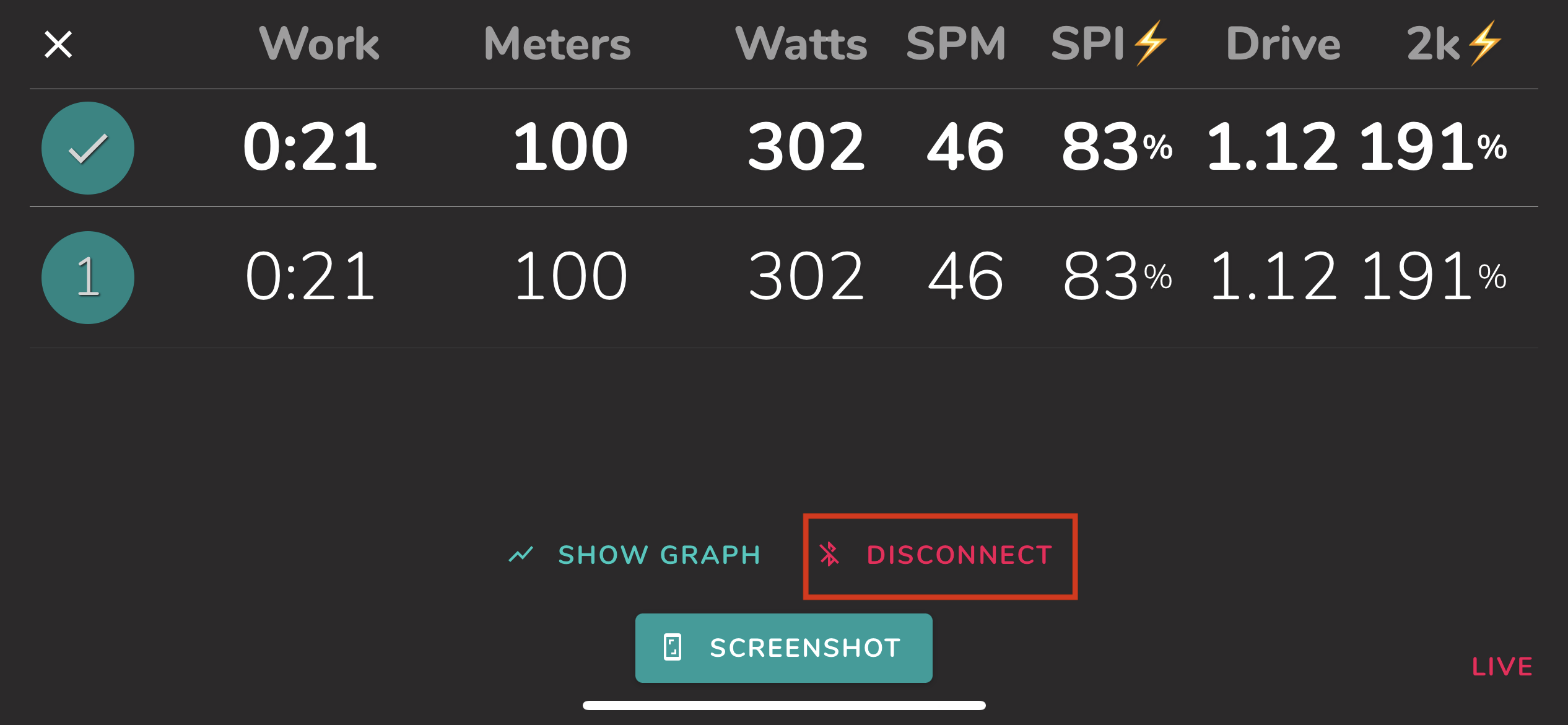
Heart Rate Monitors
The Rogue Echo Rower allows users to access Heart Rate Monitors directly from its console (monitor).
While most HR belts with ANT+ or Bluetooth connectivity should work, we suggest you contact Rogue directly for a list of compatible devices.
Apple Watch
While the Echo Rower may not connect directly to the Apple Watch to read HR, ErgZone allows ErgZone+ members to use their Apple Watch to read real-time heart rate data during a workout.
To learn how it works, visit the article Integrations: Apple Watch.
Troubleshooting Connection Issues with the Rogue Echo Rower
If you’re having trouble connecting the Rogue Echo Rower to the ErgZone app, try the following steps:
Ensure the Firmware Is Up-to-Date
Verify that your Rogue Echo Rower is running the latest firmware version. Use the Rogue Device Manager app to check for and install any available updates. Keeping your device updated helps maintain compatibility and improves connectivity.
Check Bluetooth Pairing
Ensure the Rogue Echo Rower is NOT paired with your phone’s Bluetooth settings. The rower should connect directly to the ErgZone app; pairing it via your phone’s Bluetooth settings can interfere with this process.
Reinstall the ErgZone App
If the issue persists, uninstall and reinstall the ErgZone app. This will ensure all the necessary permissions have been granted and you’re using the latest version and resolve Bluetooth-related problems.
Allow All Permissions for the ErgZone App
Ensure that the ErgZone app has been granted all necessary permissions on your device, such as Bluetooth access, location services, and any others requested during installation. Failing to allow these permissions may interfere with the app’s ability to connect to the Rogue Echo Rower.
Restart Devices
Turn off both the Rogue Echo Rower and your phone. Then, turn them back on and try connecting again. Sometimes, a simple restart can fix unexpected issues.
If you’ve followed these steps and are still experiencing problems, feel free to contact our support team for further assistance.
How to connect to 3rd-party services like Strava
All your completed Echo Rower workouts can be automatically uploaded to Strava. Follow the instructions from this other article: https://help.erg.zone/article/381-integrations-strava
The C2 Logbook integration does not work with Rogue machines. Concept2 only allows results from Concept2 machines.



