Rogue Echo Bike V3: How to Connect
The ErgZone app connects to the Rogue Echo Bike machines equipped with a V3 monitor via Bluetooth.
This article describes connecting and disconnecting the ErgZone app to the V3.
Update:
New Metric
Miles Per Hour (MPH) and Kilometers per Hour (KMPH) are now available on ErgZone.
This is a Beta Launch!
We're constantly working to improve ErgZone, and your feedback is invaluable. Encounter any errors? Have questions about using the app with your Echo Bike V3? We're here to help!
- Report bugs and send feedback to support@erg.zone
Join our active user group for quick answers and discussions:
https://www.facebook.com/groups/ergzone/
(managed by our team)
Beta Testing Considerations
Last Update: October 2nd, 2024.
Below, we'd like to list some reported cases of data discrepancy that our team is working on.
Please watch this section of this article during the beta testing to know what to expect.
Pace
Because the Rogue Echo Bike does not calculate pace (/1000m) as Concept2 BikeErg does, the pace calculated by the ErgZone app will be much lower than expected for the effort.
To gauge your speed/effort, we recommend using Watts.
Delayed Data on the ErgZone
ErgZone may show slightly delayed data from the Rogue Echo Bike because the bike sends Bluetooth signals every second.
Distance Discrepancy:
There might be a minor difference in the recorded distance for intervals by calories and time. Due to the Echo Bike's Bluetooth data transmission intervals, a meter could be missed if it occurs between the last signal and the end of the interval.
Monitor
The Echo Bike monitor does not display the Time (duration) when Bluetooth is enabled.
Manual Reset for Accurate Data
To prevent carryover of data from previous workouts, remember to manually reset the Echo Bike monitor before each session.
How to Reset:
- Hold the "STOP" button for 5 seconds.
- Re-enable Bluetooth on the Echo Bike monitor.
- Reconnect the ErgZone app to the Echo Bike monitor.
Create a Custom Workout for the Echo Bike
ErgZone doesn't specify a workout for the Echo Bike. Instead, it is for the sport; when creating a workout for the Echo Bike, use the "Bike" workout type.

The app will automatically identify a result as being the Echo Bike.

Connecting
On the V3 monitor
Click on the "Enter" button to turn it on.

Press the Bluetooth button for 3 seconds to enable Bluetooth. The screen will start to blink, and the Bluetooth icon will be displayed.

On the ErgZone app:
- Open the ErgZone app.
Find the workout you want to start.

- Tap on the "Connect" button.
- Tap on the "Scan For Monitor" button.
Choose Rogue from the dropdown.

Choose the V3 monitor listed.

- Tap the "Connect" button.
Wait until the message "Pedal to Start" appears to start.

The Echo Bike V3 monitor will be blank by default when Bluetooth is enabled.
Once the "Pedal to Start" message appears on the app, proceed to press Enter on the monitor. This action will awaken the Echo Bike V3 monitor.
Crush Your Goals with the Rogue Echo Rankings on ErgZone
Join the Rogue Echo Rankings on ErgZone (https://www.erg.zone/join?id=v6DHRNo9QGGPaXD4EsGSBQ) to find a community of riders and push your limits.
We've pre-loaded the most common Echo Bike benchmark workouts.
Each workout has its own leaderboard, so you can compare your results to others and set new goals.
Disconnecting from V3 monitor
We recommend disconnecting the ErgZone app from the V3 monitor whenever an athlete uses an erg shared with others, such as at gyms or studios or even if you share it with another family member. This will ensure their device does not prevent other devices from connecting to that V3.
There are a few ways to disconnect the ErgZone app from the V3.
Force Close the App
When the ErgZone app is forced to close, it automatically disconnects from the monitor.
Disconnect Button on ErgZone App
When a workout session is finished or stopped, a "Disconnect" button appears at the bottom of the screen.
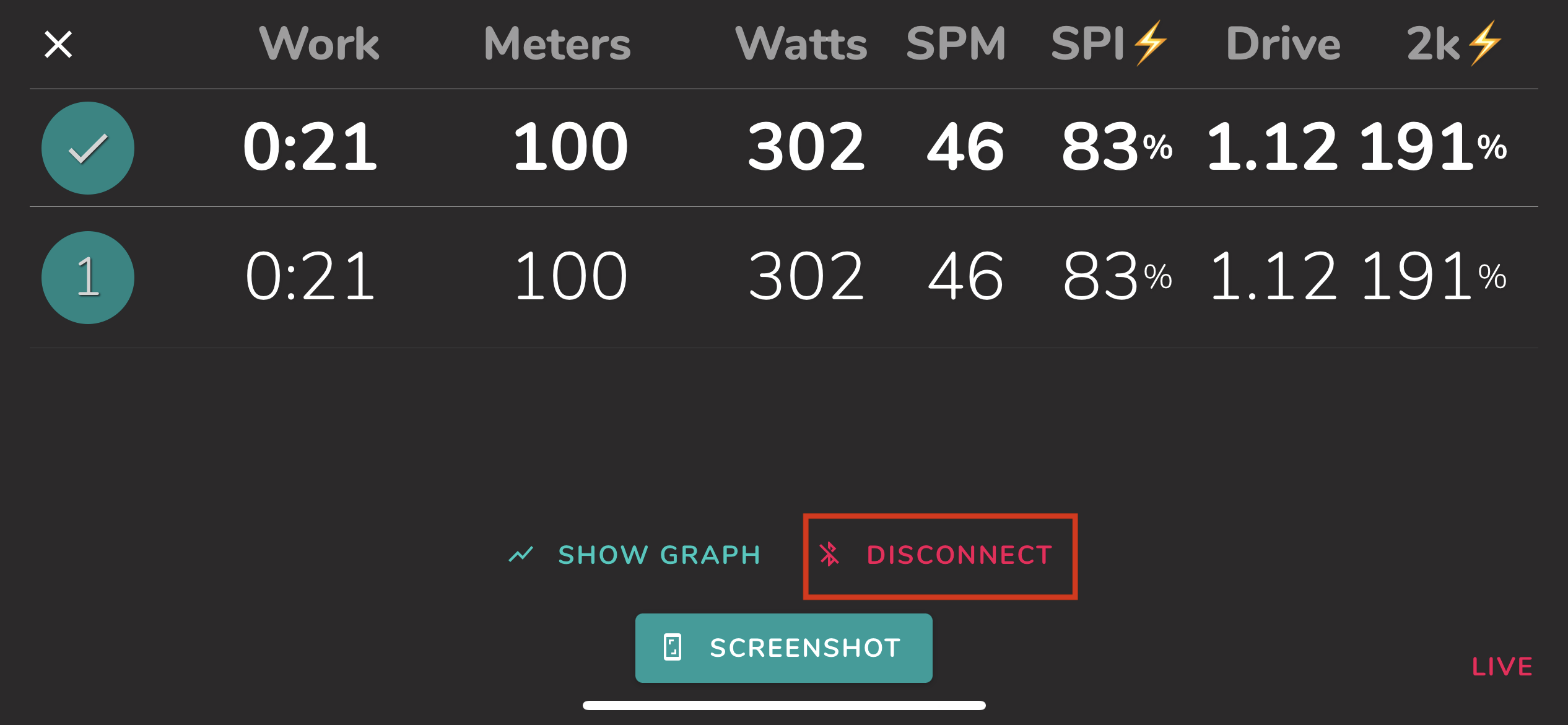
Does the ErgZone app connect to the other Echo Bike monitor?
No.
The ErgZone app only connects to the Echo Bike monitor via Bluetooth, and the V3 is the only model with Bluetooth built-in.
How to connect to 3rd-party services like Strava
All your completed Echo Bike workouts can be automatically uploaded to Strava. Follow the instructions from this other article: https://help.erg.zone/article/381-integrations-strava
The C2 Logbook integration does not work with Rogue machines. Concept2 only allows results from Concept2 machines.
Are you experiencing problems connecting to the V3?
Please reach out to us at support@erg.zone, and our team will assist you.






