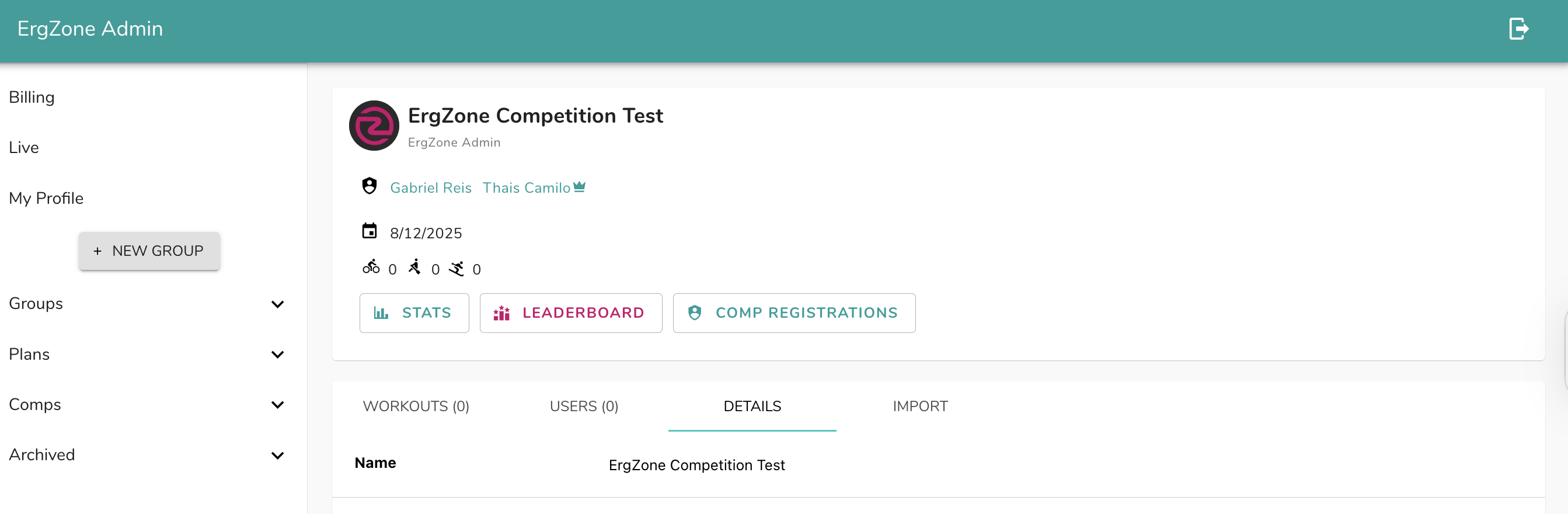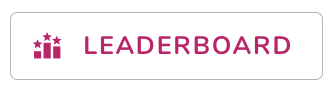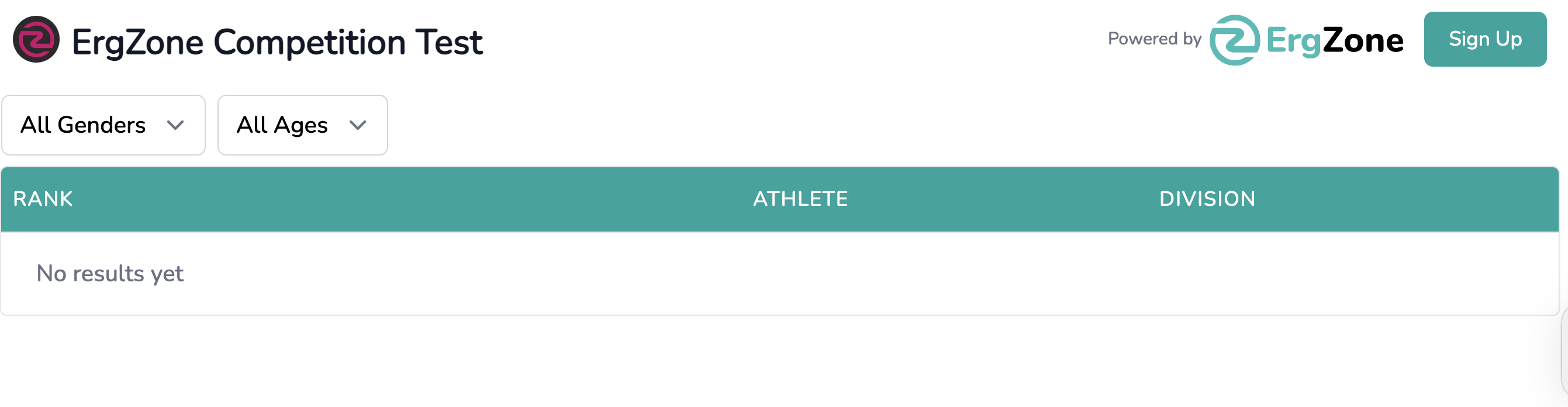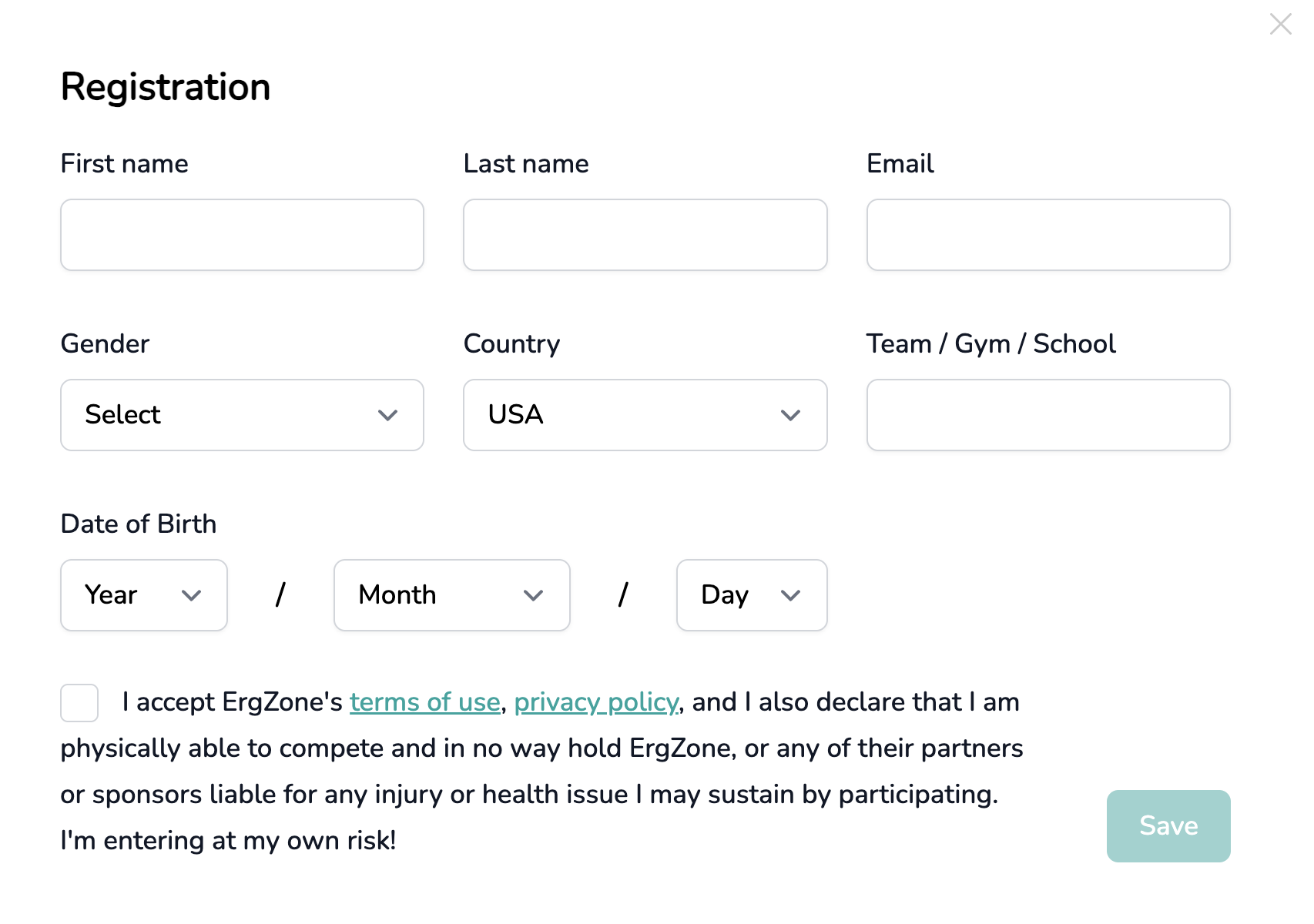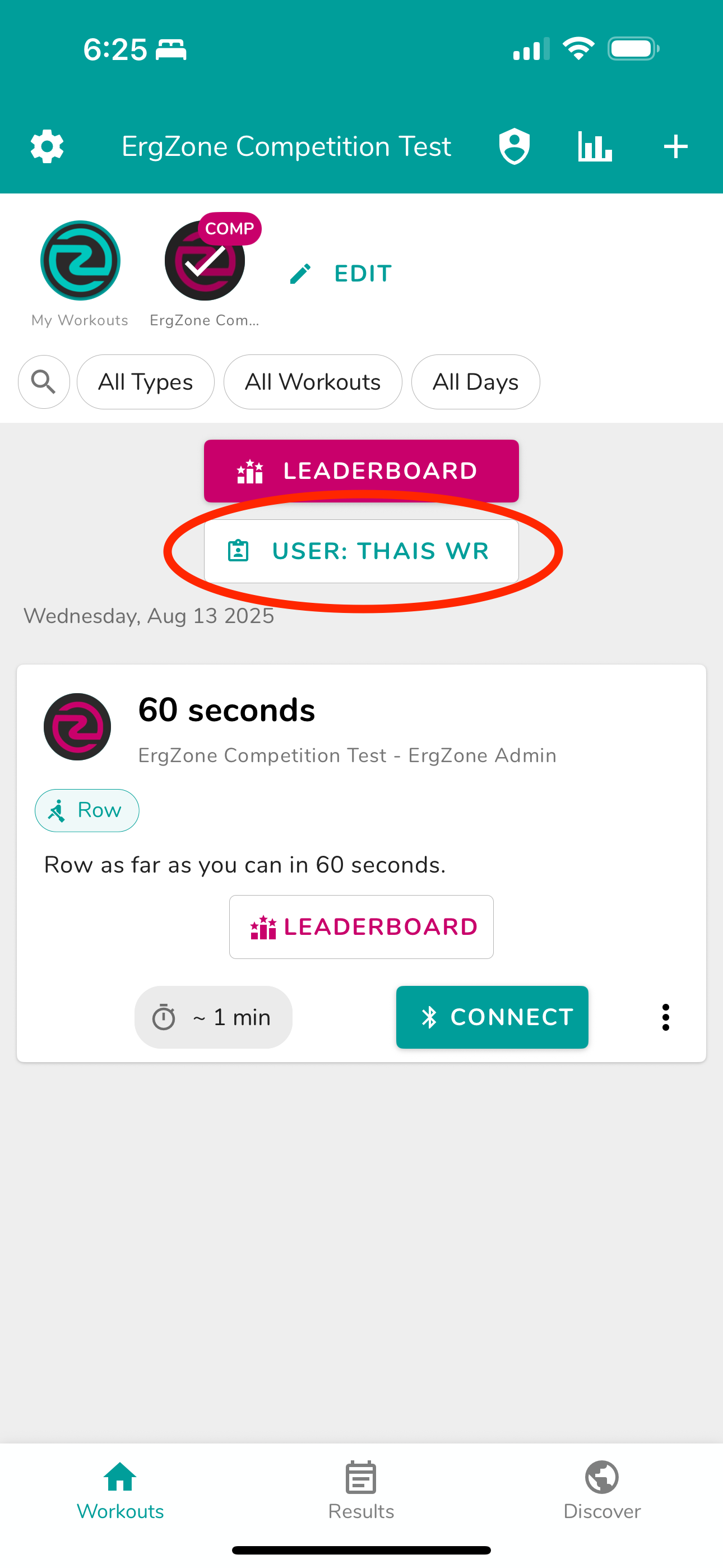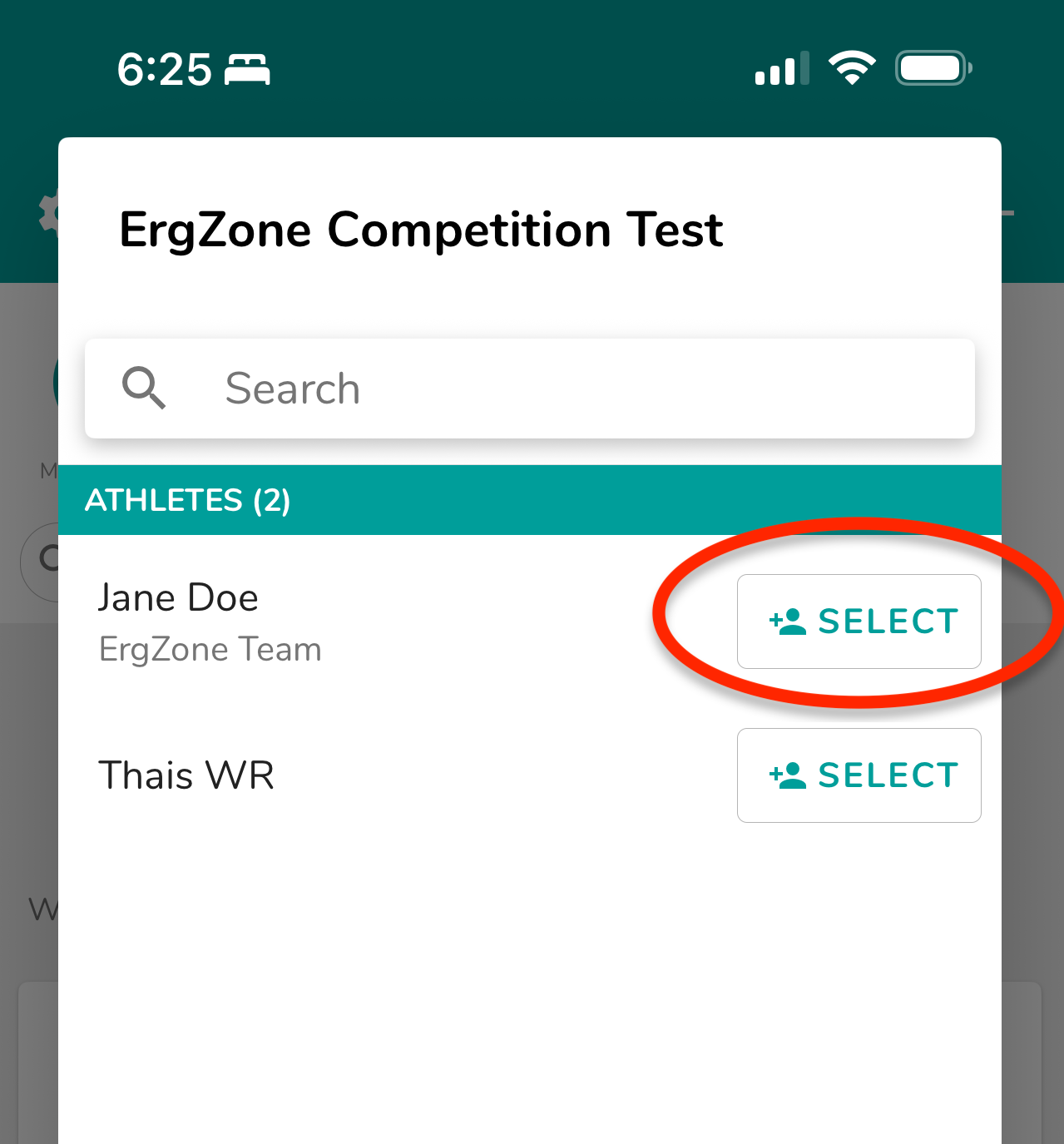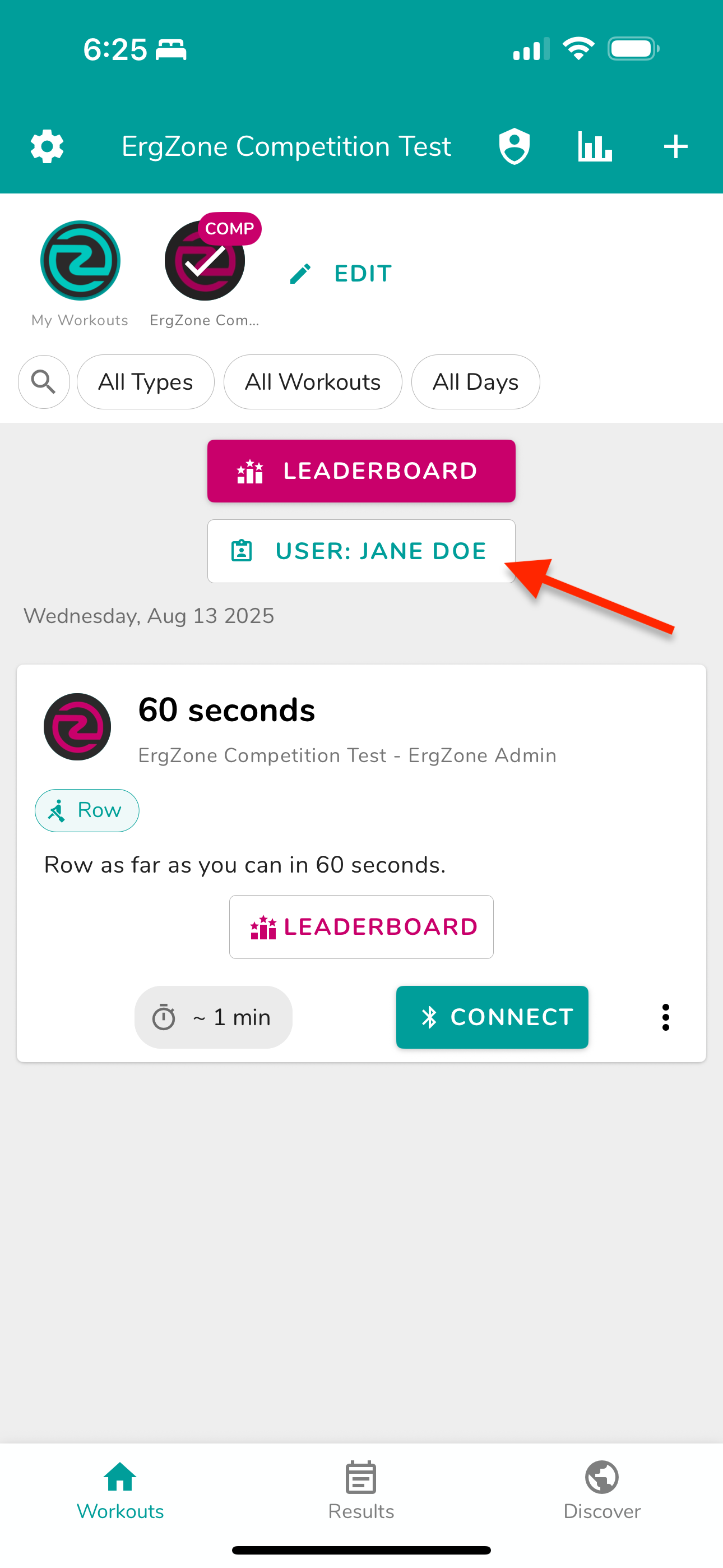Running an In-Person or Local Competition
This guide outlines the workflow for running a smooth in-person event using ErgZone.
Note: This article applies to competitions where the organization provides the mobile devices and manages the ErgZone app.
Event Planning
Suggested On-Site Setup
For best results, we recommend:
- Registration
- Devices: Have a device such as a laptop or tablet available in a clearly marked registration area opened on the registration form.
- QR Code Flyer: Provide a printed flyer with a QR code linking to the registration form so athletes can register from their own devices.
- Pre-Event Registration Option: Share the registration link in advance so participants can register before arriving at the venue.
- Ergometer Device Setup: Each ergometer should have a cradle or holder and a dedicated phone, provided by the organization, with:
- ErgZone app preinstalled and signed in with the managing account that has access to the competition on the ErgZone platform.
- Leaderboard Displays:
- TV for Leaderboard – Display the event leaderboard, allowing participants and spectators to view standings in real-time.
- TV for Live Leaderboard – Display the live leaderboard on a big screen to show real-time data from the ergometers during workouts.
On-Site Competition Workflow

Steps
Athlete Registers
Via the on-site device, QR code, or beforehand online.
Staff Locates Athlete in the App
On the device attached to the erg, open the ErgZone app and find the registered athlete.
Staff Connects the Workout
Load the correct event workout to the erg.
Athlete Completes the Workout
The athlete performs the programmed challenge.
Leaderboard Updates Automatically
ErgZone records results and updates the leaderboard in real time.
Registration Link
Each competition on ErgZone has a unique link for athlete registrations. This is the link you will use:
- On the registration booth device.
- To create a QR code for on-site registration.
- Share in advance for preregistration.
Finding the Registration Link
In the Web Admin, with the menu open, go to the Comps section and select your competition.
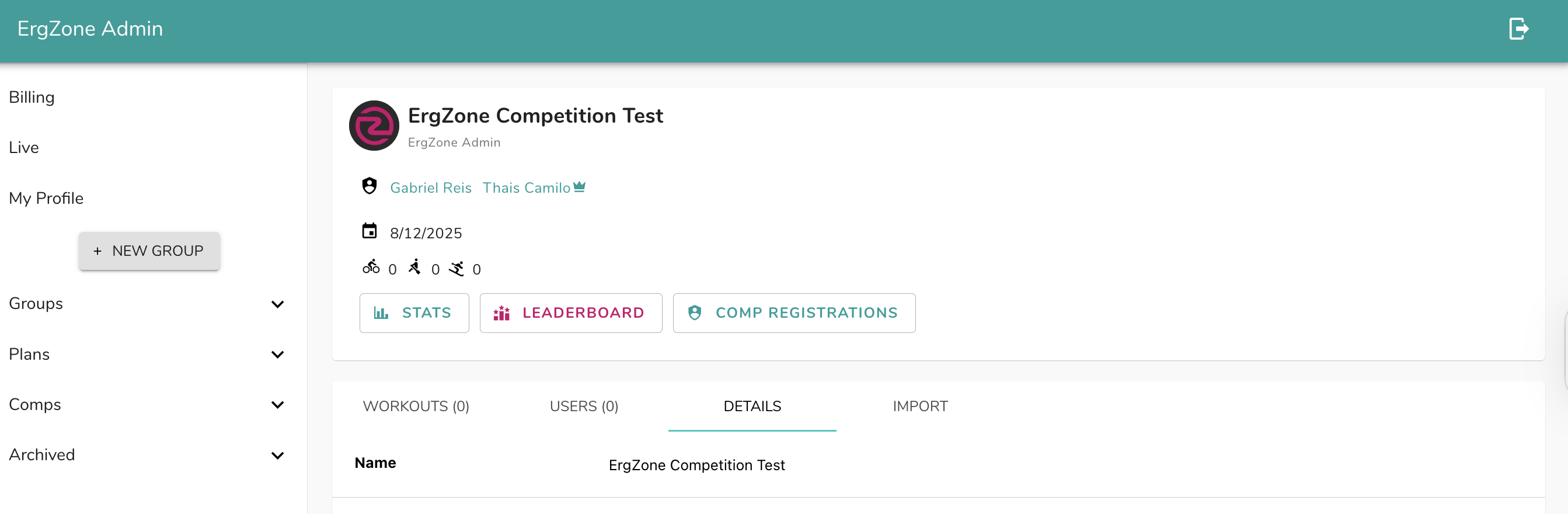
Click on the Leaderboard button.
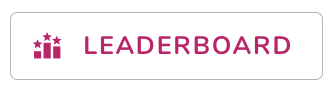
Click on the Sign Up button.
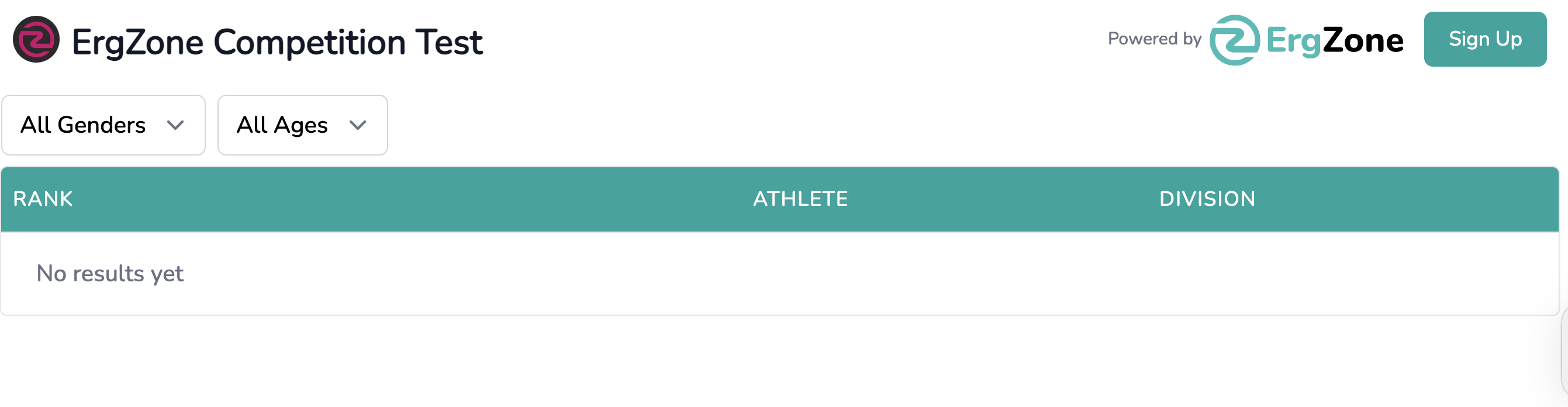
- Copy the URL and share it.
Event Setup
(This is the technical and physical setup to prepare the venue and devices)
- Download the ErgZone app on all devices.
- Sign in on all devices with the account that manages the competition.
- If displaying a Live Leaderboard, use the same account on that device.
- Place each device on its designated ergometer.
- Ensure registration devices have the Leaderboard page loaded.
- Ensure TVs and displays for Leaderboard and Live Leaderboard are connected and ready.
- Test device and ergometer connections.
During the Event
Athlete Registration
Athletes must register before starting the workout.
On the Registration Page
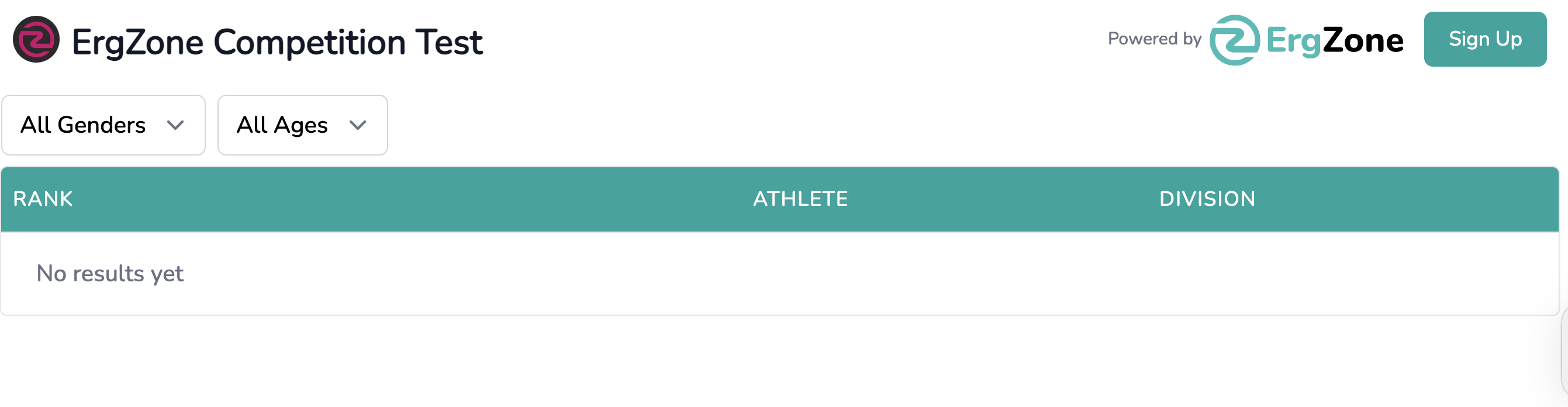
Click the Sign Up button located at the top of the screen.
Fill out the form
Provide the required details, including (but not limited to):
- Full Name
- Email Address
Age, Division, or Date of Birth
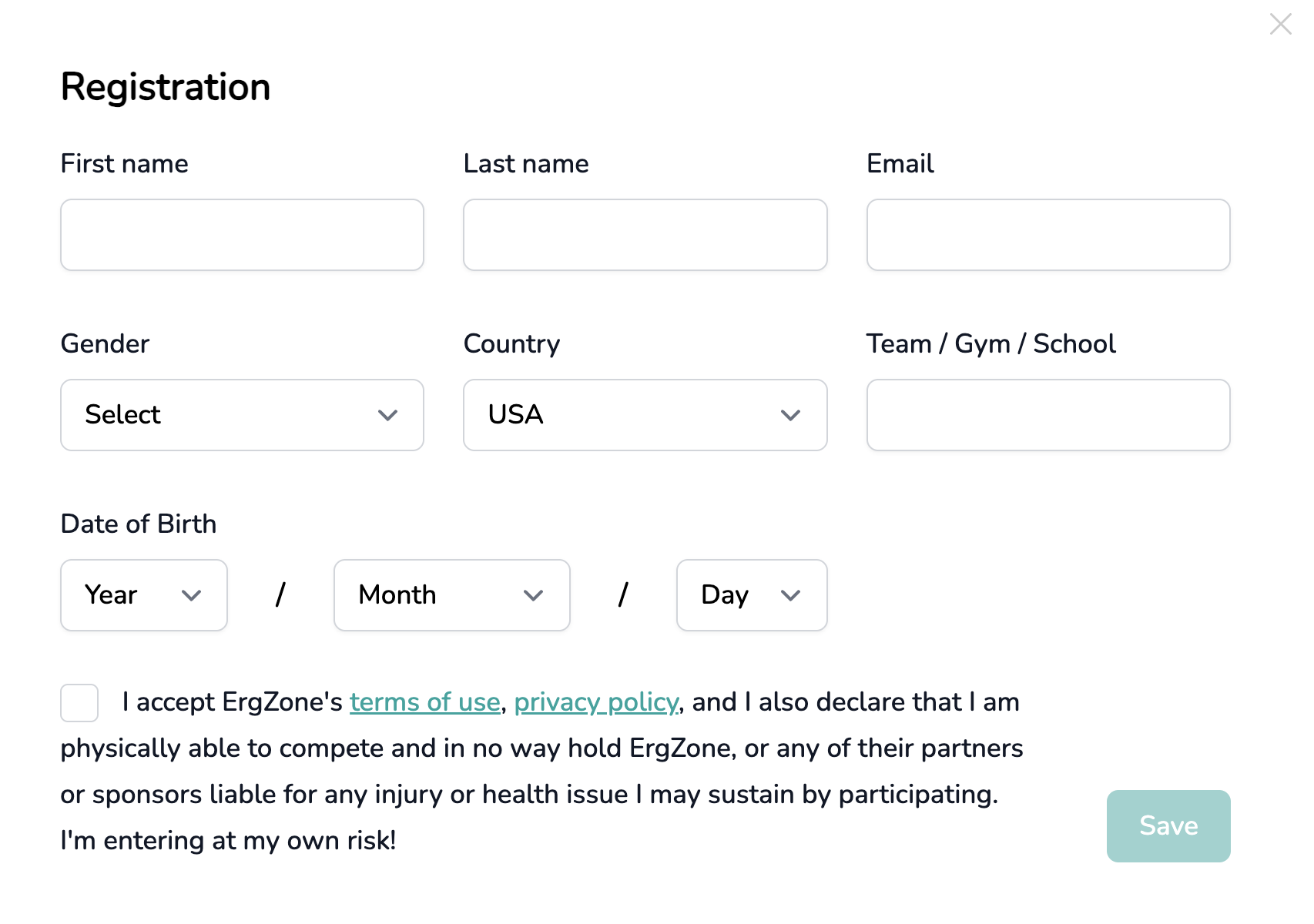
- Click on the "Save" button.
Note: The athlete is now registered and can be located in the ErgZone app by event staff.
Locate the Athlete
This step is done on the ErgZone app installed on the device attached to the ergometer. A staff member will instruct the athlete on which ergometer should be used and will execute this step.
With the app already loaded in the Competition or Event area:
Tap the button that says User: <name> to open the Athlete List.
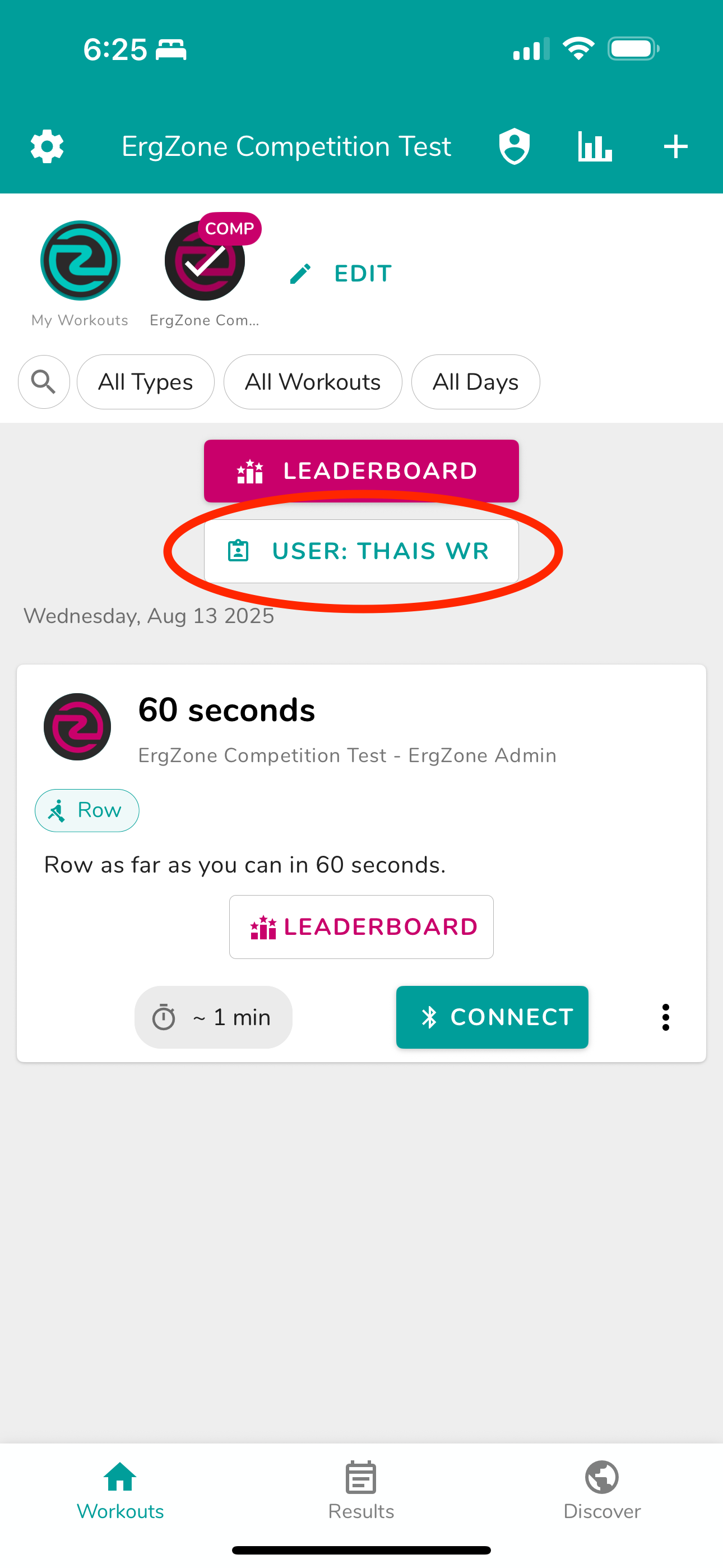
Find the Athlete
Use the search function or scroll through the list.
Recently registered athletes appear at the top for quick access.
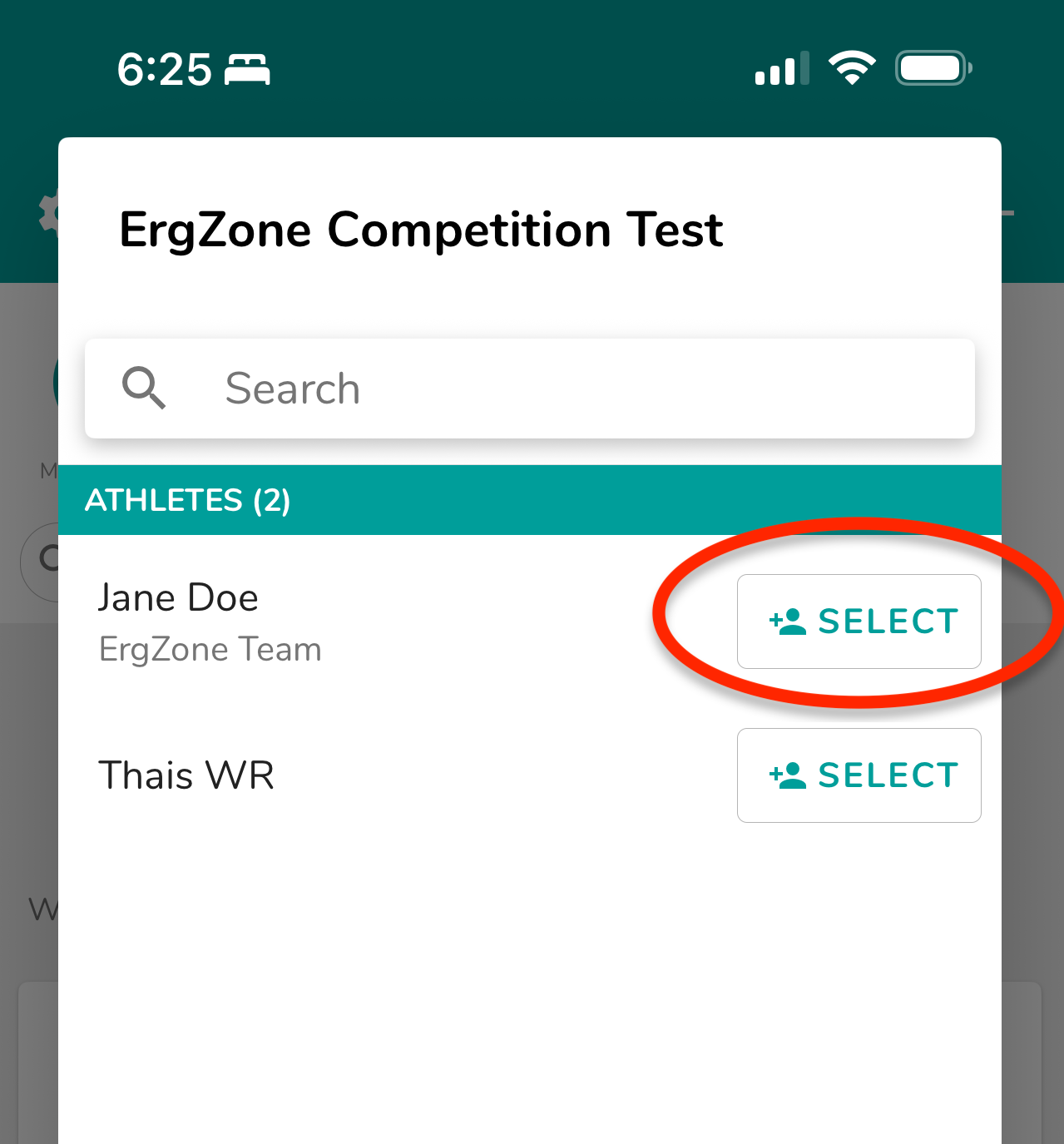
Tap the Select button next to the correct athlete’s name to select.
The app will now display User: <athlete’s name>.
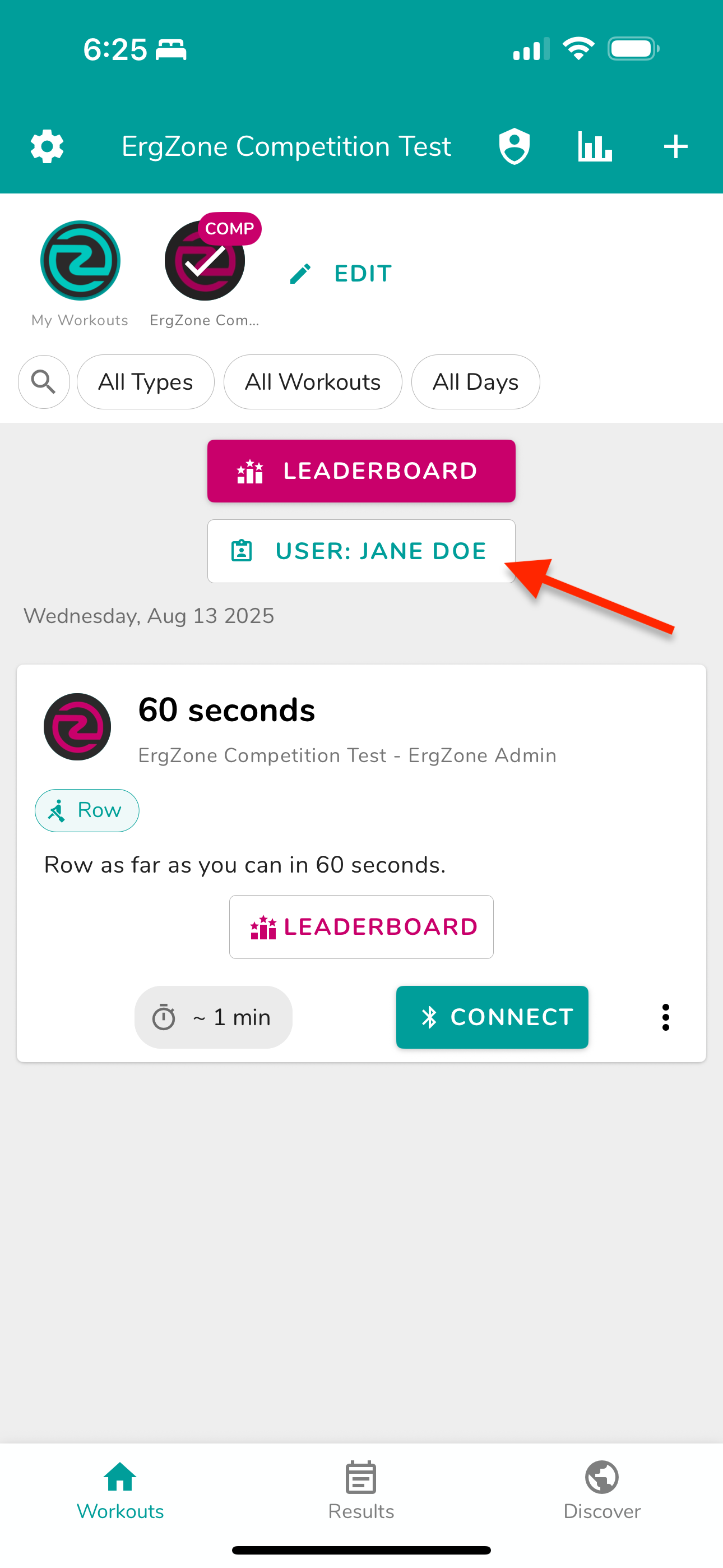
Verify Selection
Staff needs to confirm the correct athlete is displayed before proceeding.
Once the correct athlete is selected, you’re ready for the next step: Set Up the Workout.
Set Up the Workout on the Ergometer
This step ensures the competition workout is correctly loaded from the ErgZone app to the monitor. A staff member must complete it after the athlete has been located and selected on the app.
- Turn On the PM5
- If the PM5 monitor is off, press the Menu button on the monitor.
- On the PM5 screen, click on Connect to enable Bluetooth.
Find the Workout in the ErgZone App
On the device attached to the ergometer, staff should locate the correct workout for the event.
- Connect the App to the PM5
- Tap Connect in the app.
- Select the Ergometer brand. In this example, Concept2.
- Tap Scan for Monitor.
- From the list of available monitors, select the one that matches the name displayed on the PM5 monitor.
- Tap Connect.
- Send the Workout to the PM5
Once connected, the app will send the workout details to the PM5.
Wait for “Row to Start”
Once the Row to Start message is displayed:
Verify the Workout
On the PM5 monitor, confirm the displayed workout matches the event’s specifications (distance, time, cals, etc.) before starting.
- Staff can now direct the athlete to begin their workout.
Related:
Learn how to connect on any compatible device on How To Connect
🛠 Troubleshooting
Registration Form Not Available
If the registration link is unavailable, staff should collect the athlete’s details manually on a spreadsheet to upload into the system later, make sure to include all the basic information such as:
- First and Last Name
- Date of Birth
- Workout name
- Score (distance, time, depending on the workout type).
Unable to Connect to the Workout
If staff can't connect the app to the ergometer:
- Staff should set the workout manually on the ergometer
Once the workout has been completed, staff can submit the score manually by following these steps: