WaterRower: CR BLE monitor

This article describes connecting and disconnecting the ErgZone app to the CR BLE monitor.
Connecting to the CR BLE monitor
ErgZone uses Bluetooth to connect to the WaterRower monitor. Follow those steps to connect the ErgZone app to a CR monitor.
On the CR monitor
- Click on the "CR" button to turn it on.
On the ErgZone app:
- Open the ErgZone app.
Find the workout you want to start.

- Click on the "Connect" button.
Click on the "Scan For Monitor" button.

Choose the CR monitor.

- Click on the "Connect" button.
Click on the "Pair" button.
This may not be displayed if you have already done this step in the past.

Wait until the message "Row to Start" appears to start rowing.

Disconnecting from the WaterRower
We recommend disconnecting the ErgZone app from the monitor whenever an athlete uses an erg shared with others, such as at gyms or studios, or even if you share it with another family member. This will ensure their device does not prevent other devices from connecting to that monitor.
There are a few ways to disconnect the ErgZone app from the monitor.
Force Close the App
When the ErgZone app is forced to close, it automatically disconnects from the monitor.
Disconnect Button on ErgZone App
When a workout session is finished or stopped, a "Disconnect" button appears at the bottom of the screen.
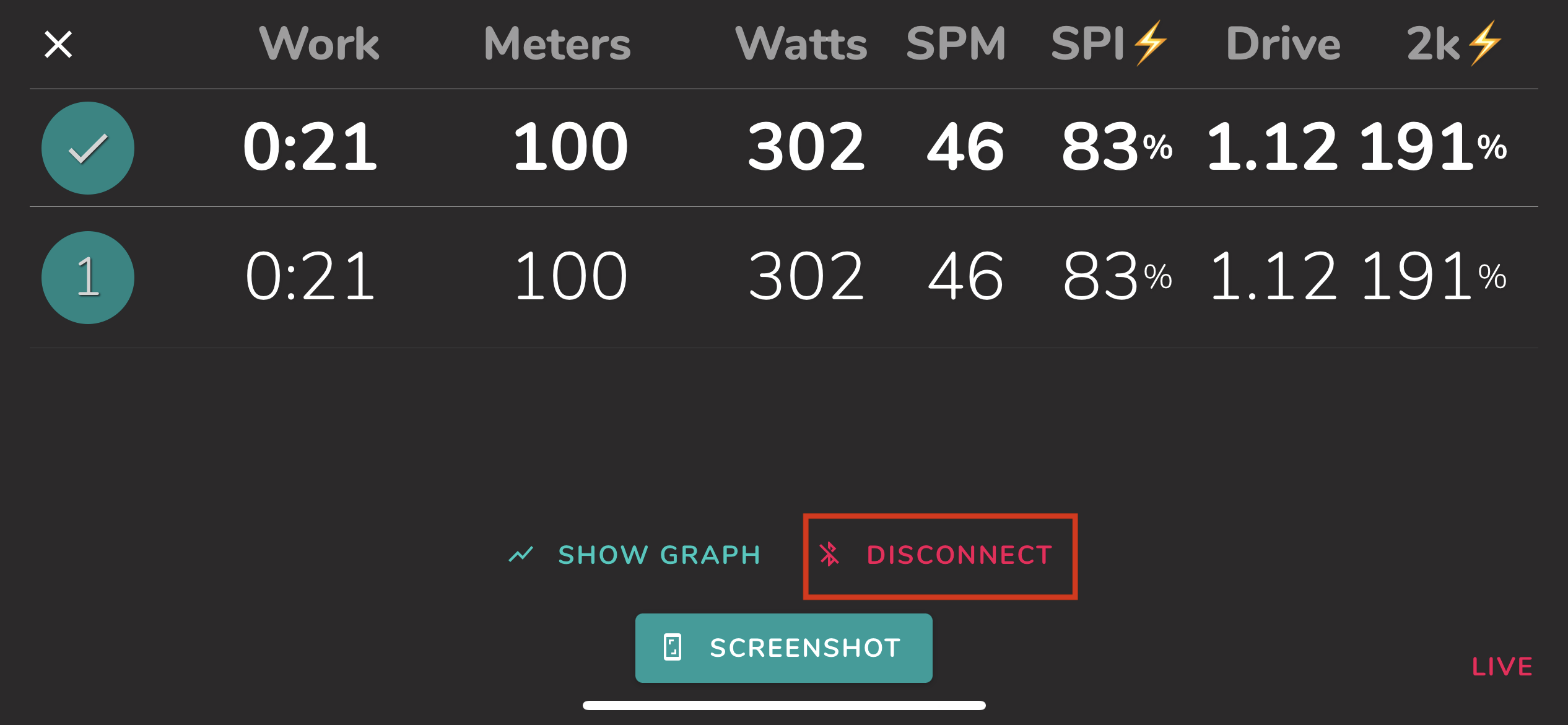
Does the ErgZone app connect to other WaterRower models?
Yes.
ErgZone also connects to the S4 with a ComModule.
Click here to connect the ErgZone app to your WaterRower S4 ComModule.
Are you experiencing problems connecting?
Please reach out to us at support@erg.zone, and our team will assist you.





