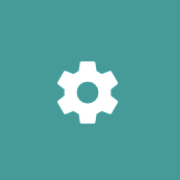Concept2 Logbook Integration
The ErgZone application can send workout performance data to the Concept2 Logbook. Users must enable the integration with the Concept2 Logbook to achieve this.
Only workouts done on a Concept2 ergometer will be sent to the Concept2 Logbook.
This restriction is imposed by Concept2.
IMPORTANT: If you complete a workout and the results are not promptly visible in the Logbook, wait a few hours and recheck. Occasionally, the Concept2 Logbook may encounter issues. The ErgZone servers will make automatic attempts to upload the results until successful.
Need help to find the results on Logbook 24 hours late?
Please send a screenshot of the workout to support@erg.zone.
How to Connect ErgZone to the Logbook?
- Open the ErgZone app.
Click on the Settings icon (the gear icon on the top left of the ErgZone app).
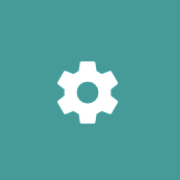
Setting - Scroll to the Concept2 Login section.
Click on the "Connect to Logbook" button.

Concept2 Integration You will be redirected to the Concept2 Logbook page.
Provide your username and password and click on the "Login" button.

Click on the green "Approve ErgZone" button to authorize ErgZone to connect to your Logbook account.

All done.
Your workout results will automatically be uploaded to the Logbook when you finish a workout using the ErgZone app.
Check the LogBook Account Signed on the ErgZone App
- Open the ErgZone app.
- Click on Settings (gear icon on the top left of the ErgZone app)
- Scroll to the "Concept2 Login" section
-
Check the username displayed in the message "Connected as: "In the image below, the username is Ergzone.

Workout Comments on the Logbook
When uploading your performance data to the Logbook, ErgZone sends a comment or note. As follows:
- Workouts inside My Workouts will send: Title and Description
- Workouts inside a private group will send the title and Group Name
Enabling or Disabling Notes
- Open the ErgZone app.
Click on the Settings icon (the gear icon on the top left of the ErgZone app).
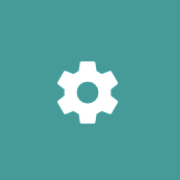
- Scroll to the Concept2 Login section.
Toggle the "Automatic Logbook Notes" to enable or disable the notes.

Toggle the "Append EZ link to Logbook Notes" option to enable or disable the link.
The link added to the notes is a convenient way to find the workout on the ErgZone app. When clicked, it will open the workout inside the ErgZone app.

Logbook: Notes on the List 
Logbook: workouts notes on the workout details
Are the workouts verified?
Yes.
Results uploaded by the ErgZone app to the Concept2 Logbook are set as verified.
ErgZone will also update the PM5 date to the current date if it’s incorrect, ensuring your results meet verification requirements.
Troubleshooting
Issue with Displaying Heart Rate Data in the Logbook
As of May 2025, Concept2 requires users to manually grant permission to store health-related data, including heart rate.
To ensure your heart rate data appears in the Concept2 Logbook, go to the Preferences page on the Logbook website and enable the new permission.

How do I sync my workouts to the Logbook?
You don't. :)
When you finish or stop a workout, ErgZone automatically sends the data to the Concept2 Logbook.
My workout doesn't show up in my Logbook. What should I do?
Please wait a couple of hours and check again.
It is unusual, but from time to time, Logbook experiences problems and may be down when our servers try to send the data.
Our servers will try to send the data again every so often until it succeeds.
If data is not available on Logbook after 24 hours, email support@erg.zone with the following information:
- Data of the workout
- ErgZone screenshot of the workout
How do I know my data was sent to Logbook?
You may check the Logbook website or look for the "C2 Logbook" button underneath your workout data on the workouts list.

By the way, if you click on the button, it will take you directly to the workout on Logbook.:)
I can't see the graphs for a workout on the Logbook or can't download the files TCX, FIT, or CVS from it
Please email support@erg.zone with the following information:
- Data of the workout
- ErgZone screenshots of the workout:
- result
- edit page so we can see all the interval
I can't see my workouts from Logbook on ErgZone.
At this moment, ErgZone only sends workouts to the Logbook website.
Workouts done using another app or reported manually on the Logbook will not be displayed inside the ErgZone app.