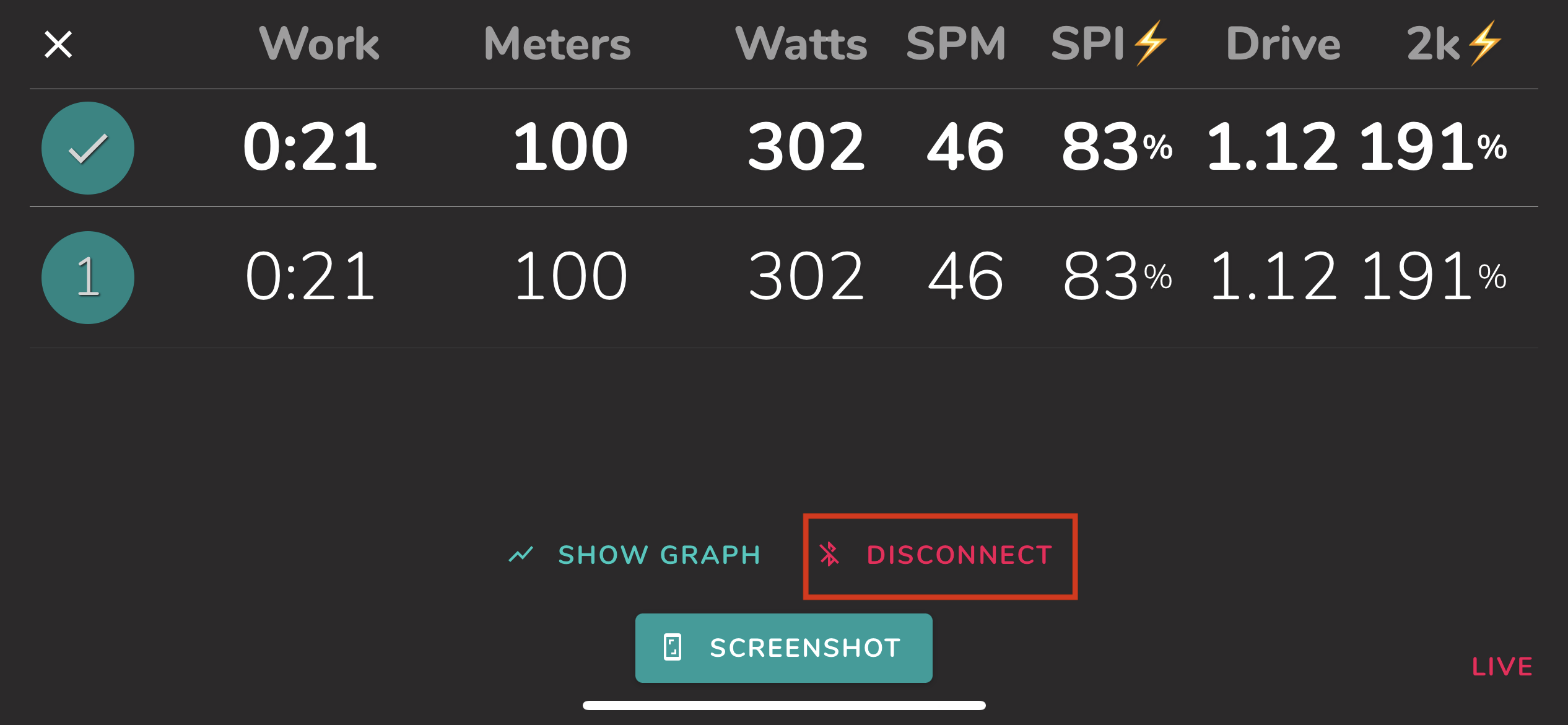Assault Runner: How to Connect
Connecting to the monitor
On the Assault Runner
- Press "Start" to turn on the monitor
Press the Bluetooth button
The monitor will display the device ID.
If you cannot see the device ID, the Assault Runner will not be available for connections.

On the ErgZone app
- Open the ErgZone app.
- Find the workout you want to start
-
Click "Connect."

-
Click "Scan For Monitor."

- Select Assault from the dropdown.
A list of available ergometers will be displayed.
Select the one that matches the machine's ID.

- Click "Connect."
- Wait for the message to start: "Walk to Start."
Troubleshooting
Make sure your Assault Runner is NOT paired with your phone or tablet.
Some Assault Fitness monitors only make the Bluetooth available for a few seconds and then turn the Bluetooth off.
To verify your monitor is ready for connections, ensure the device ID is displayed on the Assault Runner.
Assault Runner Pro is compatible with the ErgZone app.
Not all Assault Runner Elite devices are compatible with the ErgZone app.
Our team continuously contacts Assault Fitness to gain a deeper understanding of the differences between the devices and resolve this issue.

Disconnecting
Force Close the App
Disconnect Button on ErgZone App