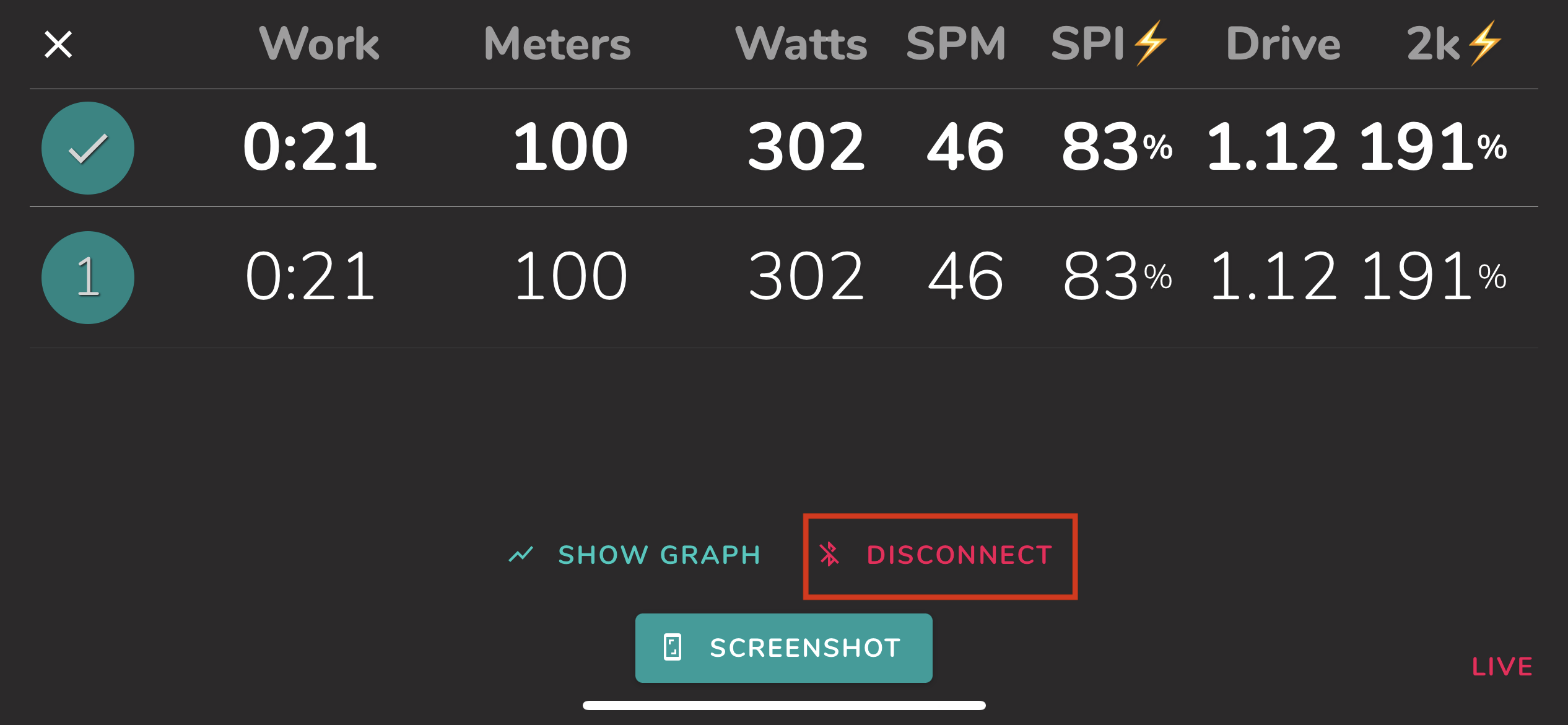RP3: How to Connect
This article describes connecting and disconnecting the ErgZone app to the RP3 monitor.
Connecting to the RP3 monitor
On the RP3
- Pull the handle to turn the monitor on.
On the ErgZone app
- Open the ErgZone app.
- Find the workout you want to start
-
Click "Connect."

-
Click "Scan For Monitor."

Select RP3 from the dropdown.

-
ErgZone will list all available RP3s. The closest to the phone is displayed at the top of the list.
To find the RP3 number, fold the monitor backward.

Choose the RP3 number that matches your monitor.

- Click "Connect."
- Wait for the message to start: "Row to Start."
Crush Your Goals with the RP3 Rankings on ErgZone
Join the RP3 Rankings & Challenges on ErgZone: https://www.erg.zone/join?id=YksPXzQnSWCPIp8NIq0wew to find the most common rowing benchmark workouts preloaded.
Each workout has its leaderboard, so you can compare your results to others and set new goals.

Disconnecting
We recommend disconnecting the ErgZone app from the RP3 monitor whenever an athlete uses an erg shared with others, such as at gyms, studios, or an erg room, or even if you share it with another family member. This will ensure their device does not prevent other devices from connecting to that RP3.
Force Close the App
When the ErgZone app is force closed, it automatically disconnects from any erg.
Disconnect Button on ErgZone App
When a workout session is finished or stopped, a "Disconnect" button appears at the bottom of the screen.